Getting Started with the Web UI
Karafka Web UI is shipped as a separate gem with minimal dependencies.
To use it:
-
Make sure Apache Kafka is running. You can start it by following instructions from here.
-
Make sure you have the listed OS commands available; if not, install them. Not all Docker images and OSes have them out-of-the-box.
-
Add Karafka Web UI to your
Gemfile:
bundle add karafka-web
- Run the following command to install the karafka-web in your project:
# For production you should add --replication-factor N
# Where N is the replication factor you want to use in your cluster
bundle exec karafka-web install
Karafka Web UI Installation Guidance
Please ensure that karafka server is not running during the Web UI installation process and that you only start karafka server instances after running the karafka-web install command. Otherwise, if you use auto.create.topics.enable set to true, Kafka may accidentally create Web UI topics with incorrect settings, which may cause extensive memory usage and various performance issues.
Essential Environment Migration Step
After Web UI is installed, bundle exec karafka-web migrate has to be executed on each of the environments to create all the needed topics with appropriate configurations.
- Mount the Web interface in your Ruby on Rails application routing:
require 'karafka/web'
Rails.application.routes.draw do
# other routes...
mount Karafka::Web::App, at: '/karafka'
end
Or use it as a standalone Rack application by creating karafka_web.ru rackup file with the following content:
# Require your application code here and then...
require_relative 'karafka.rb'
run Karafka::Web::App
config.ui.sessions.secret Usage
The config.ui.sessions.secret setting is used exclusively within the context of the Web UI server, such as Puma or Unicorn, and is not utilized outside of the Web UI HTTP application. While this configuration is always required, it does not affect the karafka server or any other components except the Web UI.
This secret is critical for cookie management and CSRF protection, ensuring secure sessions. It must be consistent across all web server processes in a given environment, meaning there should be one unique secret per environment.
- Enjoy Karafka Web UI.
If you do everything right, you should see this in your browser:
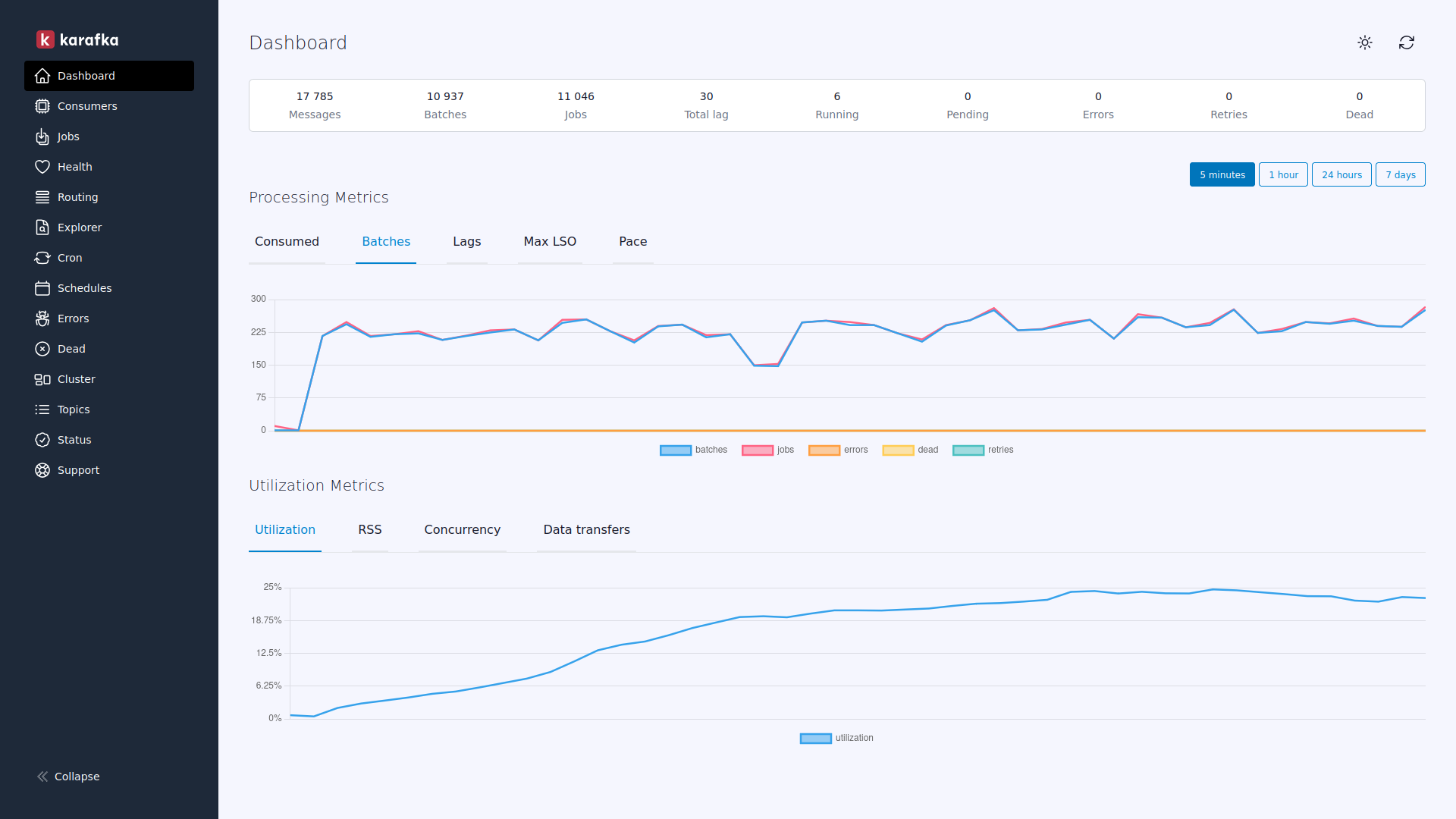
Karafka Web CLI commands
The Karafka Web UI has CLI (Command-Line Interface) commands to facilitate its setup, management, and customization. Below is a detailed breakdown of these commands and their specific functionalities.
| Command | Description | Usage | Parameters |
|---|---|---|---|
| install | Installs the Karafka Web UI, creates necessary topics, populates initial zero state, and updates the karafka.rb file. Ensures the empty UI is displayed even if no karafka server processes are running. |
karafka-web install [--replication-factor= |
replication_factor: Optional. Replication factor to use. Defaults to 1 for dev and 2 for prod. |
| migrate | Creates missing topics and missing zero states. Necessary for each environment where you want to use the Web UI. | karafka-web migrate [--replication-factor= |
replication_factor: Optional. Replication factor to use. Defaults to 1 for dev and 2 for prod. |
| reset | Removes all the Karafka topics and recreates them with the same replication factor. | karafka-web reset [--replication-factor= |
replication_factor: Optional. Replication factor to use. Defaults to 1 for dev and 2 for prod. |
| uninstall | Removes all the Karafka Web topics and cleans up all related configurations and setups. | karafka-web uninstall |
N/A |
Manual Web UI Topics Management
By default, Karafka uses five topics with the following names:
karafka_consumers_stateskarafka_consumers_reportskarafka_consumers_metricskarafka_consumers_commandskarafka_errors
If you have the auto.create.topics.enable set to false or problems running the install command, create them manually. The recommended settings are as followed:
| Topic name | Settings |
|---|---|
| karafka_consumers_states |
|
| karafka_consumers_reports |
|
| karafka_consumers_metrics |
|
| karafka_consumers_commands |
|
| karafka_errors |
|
Karafka Web UI topics are not managed via the Declarative topics API. It is done that way, so your destructive infrastructure changes do not break the Web UI. If you want to include their management in your declarative topic's code, you can do so by defining their configuration manually in your routing setup. Injected routing can be found here.
External Shell/OS Required Commands
Karafka Web UI has reduced dependencies on external operating system commands. Only macOS (Darwin) environments require specific shell commands, while Linux systems no longer have these dependencies.
macOS-Only Required Commands
ps- For process statistics collectionsysctl- For system statistics and CPU informationw- For load average statisticshead- For file content reading
Linux Systems
On Linux systems (Debian, Alpine, Wolfi), external shell commands are not required, as the code now uses native Ruby methods or alternative approaches to gathering the same information.
This makes deployments on Linux systems (especially in containers) simpler and more reliable by eliminating dependencies on external tools.
Zero-Downtime Deployment
For those who consider karafka server indispensable to their production infrastructure, there's a way to integrate the Karafka Web UI without inducing downtime. Let's dive into the steps to introduce it seamlessly:
-
Integration: Begin by installing the Karafka Web UI. Ensure it's appropriately configured in your
karafka.rband works for you locally. -
Topic Creation: Manually set up all the topics listed above using the specific configuration mentioned in the table provided above.
-
Deployment: Update and launch your
karafka serverversions incorporating the Web UI. When Karafka identifies the missing initial states, it will yield errors and execute a backoff - this behavior is expected. Meanwhile, the Karafka Web UI will be on standby, awaiting the availability of the initial states and data. -
Migration: Use the
bundle exec karafka-web migratecommand. It will bootstrap the missing initial states. -
Activation: About five minutes after the previous action, Karafka will adjust to operate, and catch up on the reporting.
The procedure ensures the uninterrupted operation of your Karafka servers while integrating the enhanced capabilities of the Web UI. The intermediate errors from the Karafka Web UI consumer are expected.
Multi-App / Multi-Tenant configuration
Karafka Web UI can be configured to monitor and report data about many applications to a single dashboard.
Please visit the Web UI Multi-App documentation page to learn more about it.
Authentication
Karafka Web UI is "just" a Rack application, and it can be protected the same way as any other. For Ruby on Rails, in case you use Devise, you can just:
authenticate :user, lambda { |user| user.admin? } do
mount Karafka::Web::App, at: '/karafka'
end
or in case you want the HTTP Basic Auth, you can wrap the Web UI with the Basic Auth callable:
Rails.application.routes.draw do
with_dev_auth = lambda do |app|
Rack::Builder.new do
use Rack::Auth::Basic do |username, password|
username == 'username' && password == 'password'
end
run app
end
end
mount with_dev_auth.call(Karafka::Web::App), at: 'karafka'
end
You can find an explanation of how that works here.
Preventing Timing Attacks
When setting up authentication for the Karafka Web UI, if you plan to use Basic Auth that is exposed to the world, it is crucial to implement secure authentication that is resilient to timing attacks. Timing attacks are a type of side-channel attack where an attacker can infer information based on the time it takes to perform certain operations, such as password verification.
Below is an enhanced version of the authentication setup that uses ActiveSupport::SecurityUtils.secure_compare to mitigate the risk of timing attacks:
Rails.application.routes.draw do
with_dev_auth = lambda do |app|
Rack::Builder.new do
use Rack::Auth::Basic do |username, password|
# Secure comparison to prevent timing attacks
username_secure = ActiveSupport::SecurityUtils.secure_compare(
::Digest::SHA256.hexdigest(username),
::Digest::SHA256.hexdigest('expected_username')
)
password_secure = ActiveSupport::SecurityUtils.secure_compare(
::Digest::SHA256.hexdigest(password),
::Digest::SHA256.hexdigest('expected_password')
)
username_secure && password_secure
end
run app
end
end
mount with_dev_auth.call(Karafka::Web::App), at: 'karafka'
end
By implementing these practices, you ensure that the authentication process for the Karafka Web UI does not expose any sensitive information through timing analysis, thereby maintaining robust security standards.
Troubleshooting
As mentioned above, the initial setup requires you to run bundle exec karafka-web install once so Karafka can build the initial data structures needed. Until this happens, upon accessing the Web UI, you may see a 404 error.
Before reporting an issue, please make sure that:
- You have visited the Karafka Web status page
- All the topics required by Karafka Web exist
- Use
bundle exec karafka-web migrateto create missing topics - You have a working connection with your Kafka cluster
- The resource you requested exists
- You have granted correct ACL permissions to the
CLIENT_ID_karafka_adminconsumer group that Web UI uses internally in case of aRdkafka::RdkafkaError: Broker: Group authorization failed (group_authorization_failed)error. You can find more about admin consumer group here.
If you were looking for a given process or other real-time information, the state might have changed, and the information you were looking for may no longer exist.
Web UI Topics Not Receiving Data Despite Processes Running
Suppose your Web UI topics aren't displaying data despite active Karafka processes, and you encounter errors like Rdkafka::AbstractHandle::WaitTimeoutError. In that case, the topics might have been inadvertently auto-created while a Karafka process was running rather than being correctly initialized using the CLI commands.
To address this:
-
Stop All Karafka Processes: First, halt all running instances of
karafka server. This step ensures no interference or further accidental topic creation during your troubleshooting. -
Re-create Web UI Topics: With all Karafka processes stopped, utilize the appropriate CLI commands to recreate the Web UI topics. This action guarantees that the topics are configured properly to receive and present data in the Web UI.
-
Start Karafka Processes: After the topics have been recreated, restart the
karafka serverprocesses. Keep an eye on the Web UI to ensure that the topics are now displaying data.
You should carefully follow these steps to resolve the data display issue in the Web UI topics. Always use the prescribed methods for creating topics to sidestep such issues in the future.
Web UI status page
The Karafka Web UI status page allows you to check and troubleshoot the state of your Karafka Web UI integration with your application.
It can help you identify and mitigate problems that would cause the Web UI to malfunction or misbehave. If you see the 404 page or have issues with Karafka Web UI, this page is worth visiting.
You can read more about it here.
Resetting the Web UI state
If you want to reset the overall counters without removing the errors collection, you can run the bundle exec karafka-web reset again.
If you want to fully reset the Web UI state, you can run the bundle exec karafka-web reset command. This command will remove all the Web UI topics and re-create them with an empty state.
Uninstalling the Web UI
If you want to remove Karafka Web UI, you need to:
- Remove all the Web app routes from your routing.
- Run
bundle exec karafka-web uninstall. - Remove
karafka-webfrom yourGemfile.
And that is all.
statistics.interval.ms alignment
Karafka uses its internal state knowledge and librdkafka metrics to report the states. This means that the statistics.interval.ms needs to be enabled and should match the reporting interval.
Both are enabled by default, and both report every 5 seconds, so unless you altered the defaults, you should be good.
Message-producing permissions for consumers
Karafka Web UI uses Karafka.producer to produce state reports out of processes. This means that you need to make sure that the default Karafka.producer can deliver messages to the following topics:
karafka_consumers_stateskarafka_consumers_reportskarafka_consumers_metricskarafka_errors
Without that, Karafka will not be able to report anything.
Broker: Not enough in-sync replicas error occurrences
If you encounter the Broker: Not enough in-sync replicas error, it typically means there are insufficient in-sync replicas to handle message persistence. Here are the steps to resolve this issue:
- Ensure that the
min.insync.replicassetting in your Kafka cluster is not higher than the replication factor of your topics. Ifmin.insync.replicasis set to a value higher than the replication factor of a topic, this error will persist.
In such cases, manually adjust the affected topics' replication factor to match the required min.insync.replicas or recreate the topics with the correct replication factor.
- If you previously executed
bundle exec karafka-web migratewithout specifying the--replication-factorvalue, Karafka may have picked an incorrect default replication factor. This can cause issues if the replication factor does not match themin.insync.replicassetting.
To fix this, it is recommended to run:
bundle exec karafka-web reset --replication-factor=CORRECT_FACTOR
This command will recreate the topics with the correct configuration.
- Alternatively, you can manually create the topics using Kafka's topic management tools with the proper replication factor.
- Delete the
karafka_*topics from your cluster. This can be done manually, through the Karafka Web UI, or using the Admin API. - Migrate Karafka Web UI with the correct replication factor using the following command after Karafka Web UI topics were removed:
bundle exec karafka-web migrate --replication-factor=CORRECT_FACTOR
Limitations
Karafka Web UI materializes the aggregated state into Kafka. Aggregated metrics and statistics use 32 kilobytes of data. Additionally, each process monitored by Karafka adds around 120 bytes of data to this. This means that the overall amount of space needed is proportional to the number of processes it's monitoring.
By default, Kafka has a payload limit of 1 megabyte. Considering the size of a fully bootstrapped Karafka state and the additional bytes for each monitored process, you should be able to handle up to around 1000 Karafka instances within the default Kafka payload limit.
However, it's important to note that as the number of instances increases, the space demand likewise increases. Therefore, if the number of Karafka instances exceeds 1000, it is recommended to increase the karafka_consumers_states topic max message size to 10MB. This accommodates the additional memory requirement, ensuring that Karafka Web UI continues to function optimally and efficiently.
Web UI Schema Compatibility Notice
When upgrading Karafka Web UI, particularly to versions with breaking changes, as noted in the changelogs, it's crucial to understand the implications for the rolling upgrades. Specifically, performing rolling upgrades under such circumstances can lead to schematic mismatches, which might introduce unintended behaviors.
Starting from version 0.7.4, the Karafka Web UI introduces enhanced schema detection capabilities. If an older consumer responsible for materializing the Web UI results encounters an unsupported newer schema, it will detect this incompatibility. Upon detection, the consumer will emit an error and initiate a backoff procedure, ensuring the system's stability and predictability.
Furthermore, it's worth noting that if Karafka Web UI detects older schema reports during its operation, it will ignore such reports. However, this behavior is exclusive to short-lived per-process reports and only occurs in the context of upgrades introducing breaking changes to the schema. Importantly, error reports will always be processed and are never ignored, regardless of their schema version.
Ignoring these older schema reports might introduce slight discrepancies in the metrics. However, this approach is deliberate and is designed to safeguard the system. By ignoring such reports, we ensure that any potential incompatibilities in the reporting do not adversely affect the system's functionality. This serves as a safety mechanism, especially when it was impossible or overlooked to shut down all consumers during an upgrade.
It's therefore highly recommended to refrain from rolling upgrades when updating versions with breaking changes. If such upgrades are inevitable, users can rely on the Karafka Web UI's built-in mechanisms to mitigate risks associated with schema incompatibilities.
Last modified: 2025-04-30 10:04:57