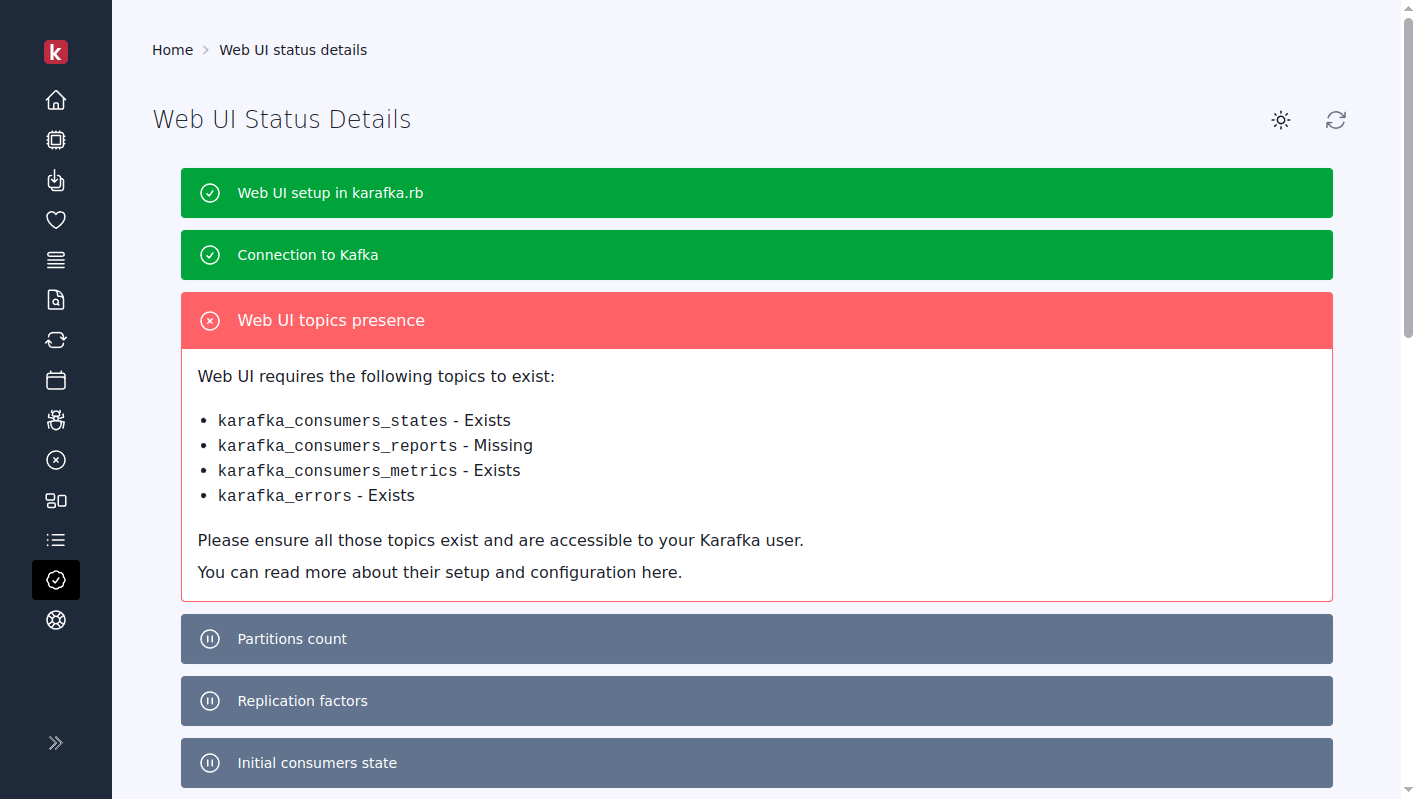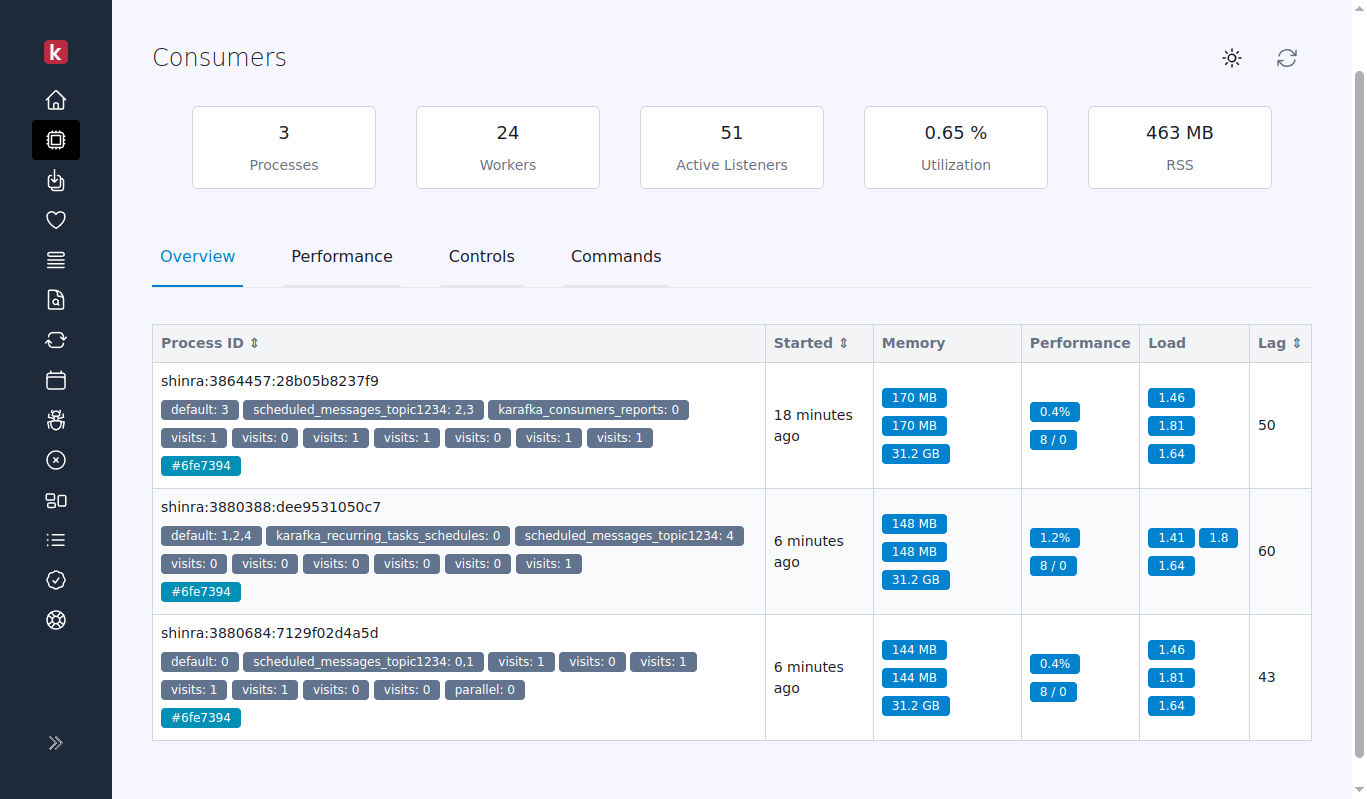
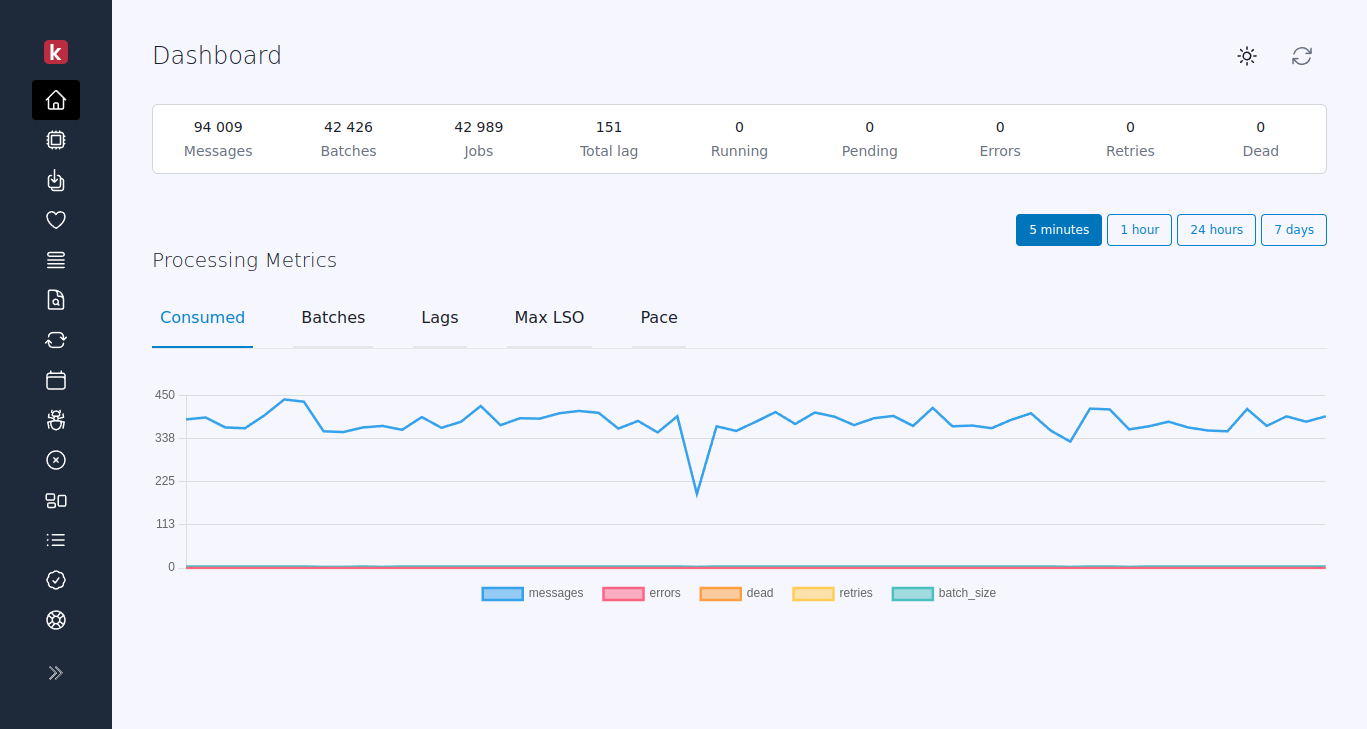 ## Consumers
!!! Info "Enhanced Consumer Metrics in Pro"
More metrics and detailed consumers inspection are available only in our Pro offering.
The consumers status view allows users to view and monitor the performance of Kafka-running consumers. The page displays real-time data and aggregated metrics about the status of the consumers, such as their current offset, lag, the current state of consumers, and others.
## Consumers
!!! Info "Enhanced Consumer Metrics in Pro"
More metrics and detailed consumers inspection are available only in our Pro offering.
The consumers status view allows users to view and monitor the performance of Kafka-running consumers. The page displays real-time data and aggregated metrics about the status of the consumers, such as their current offset, lag, the current state of consumers, and others.
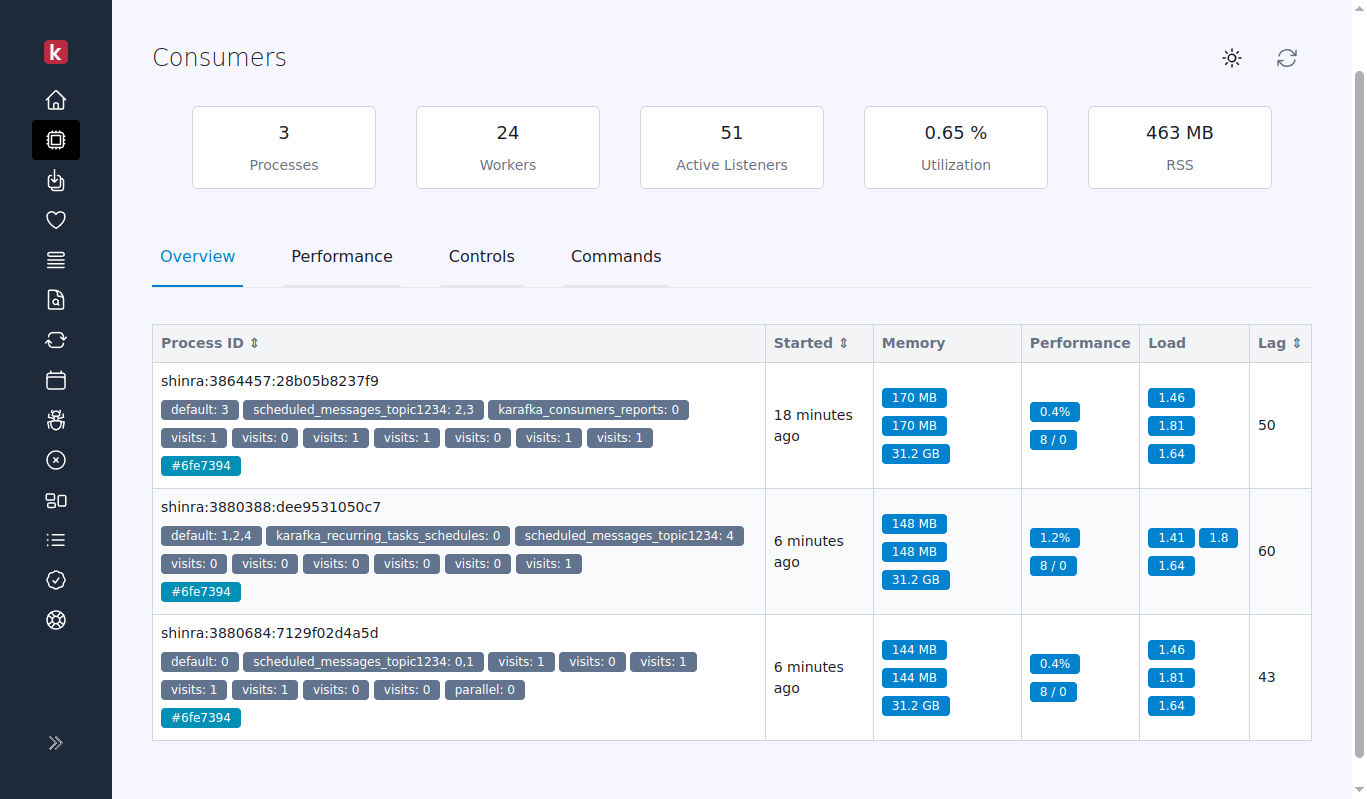
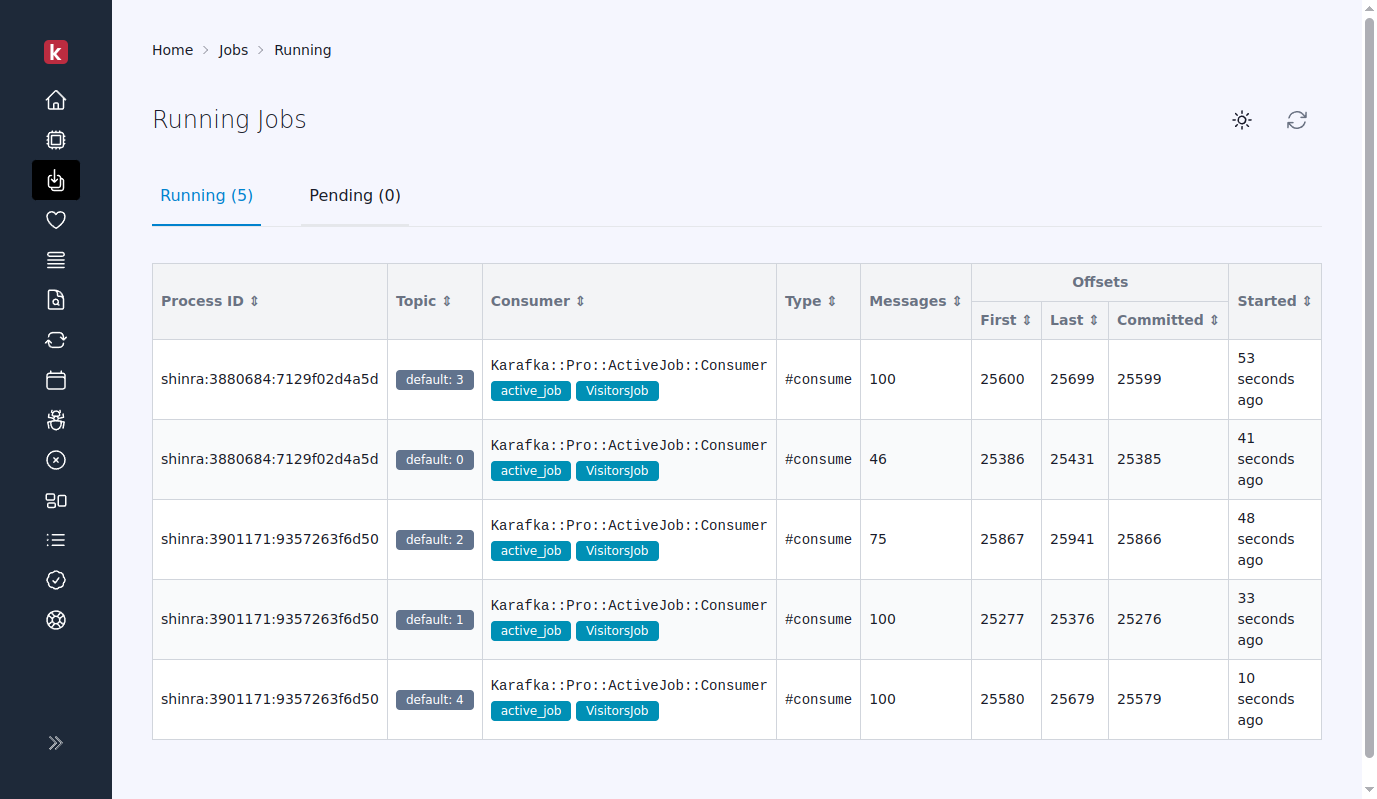
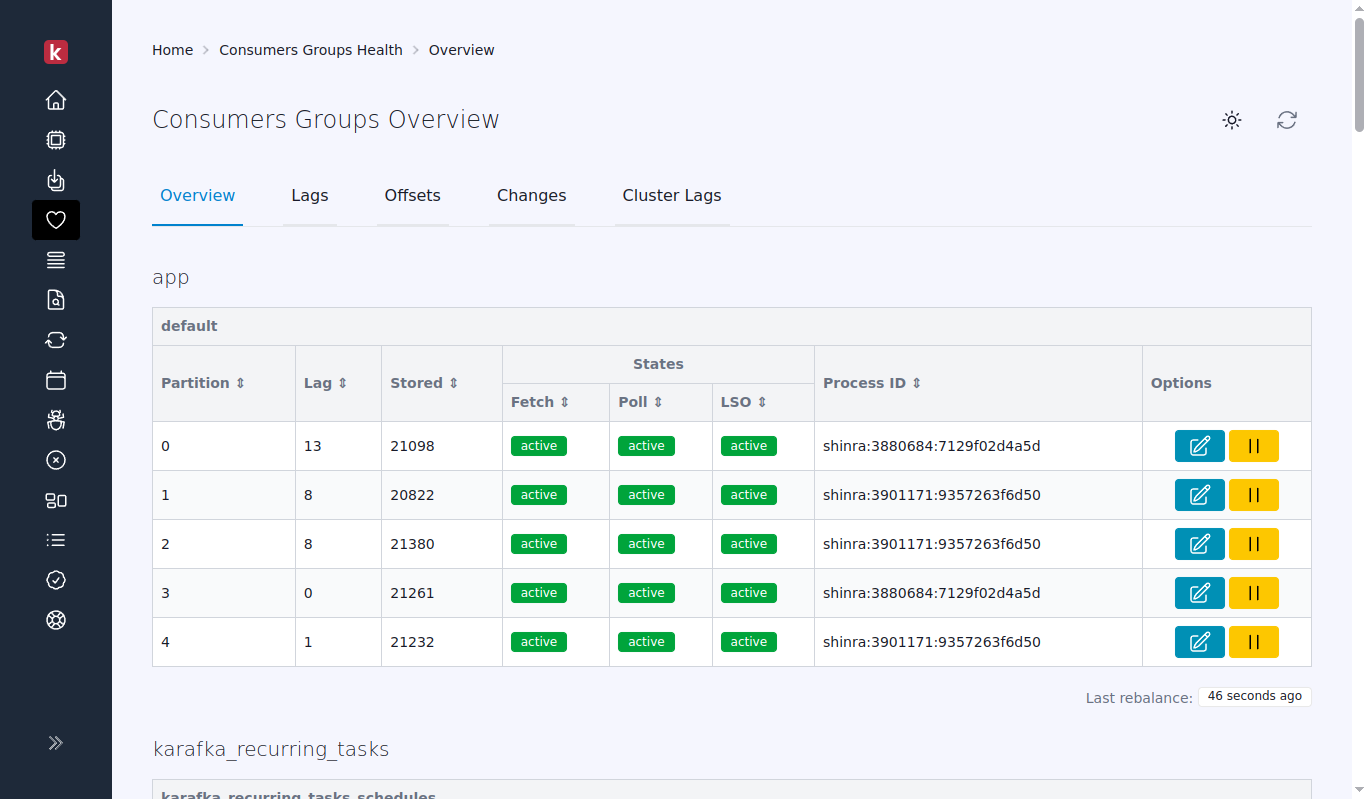
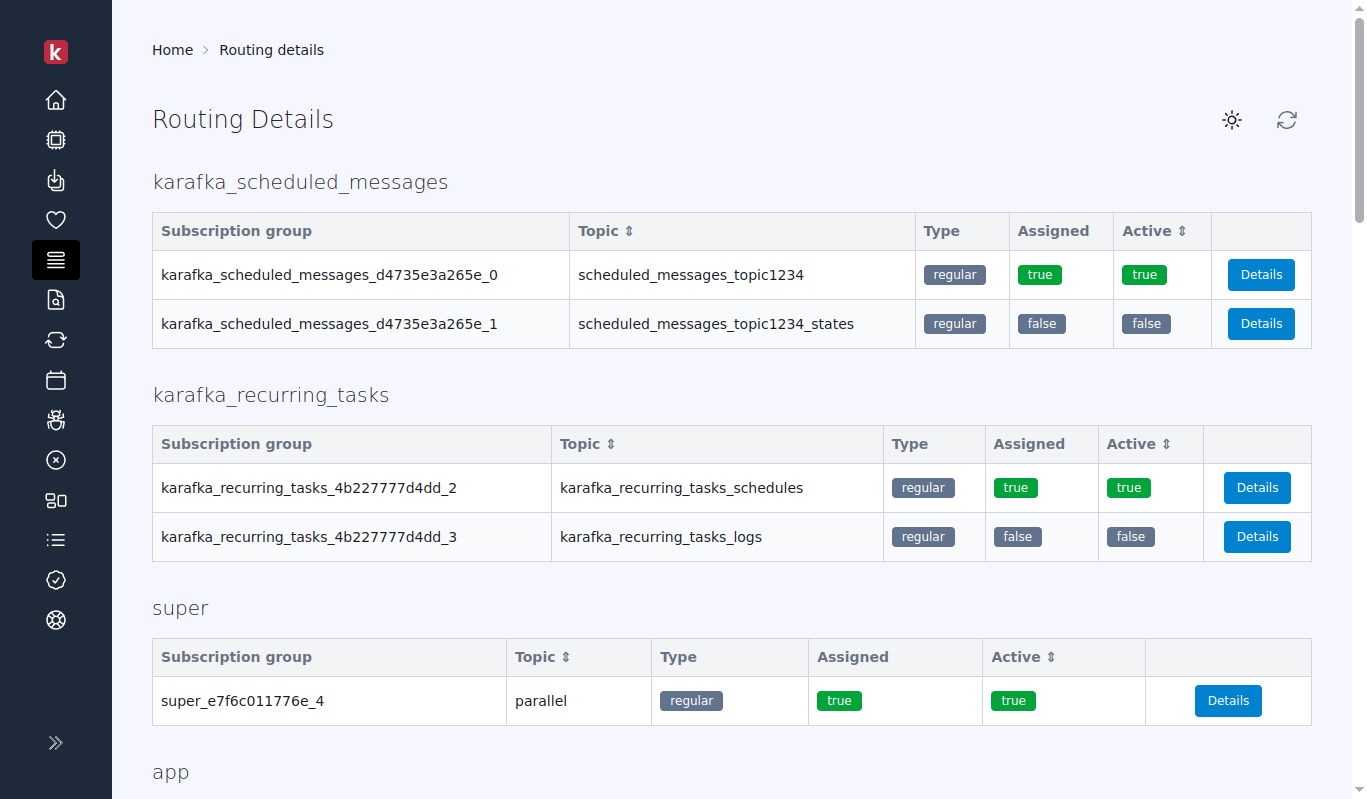
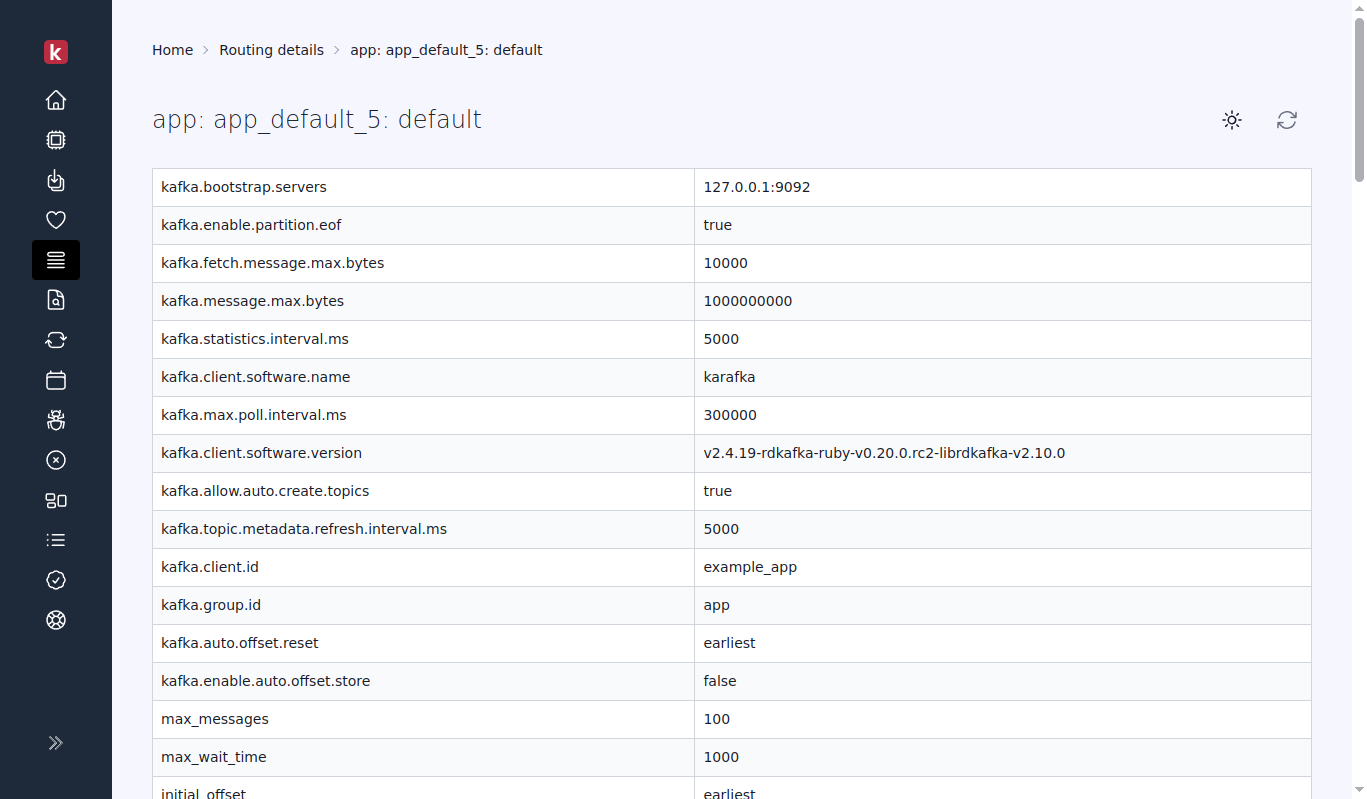
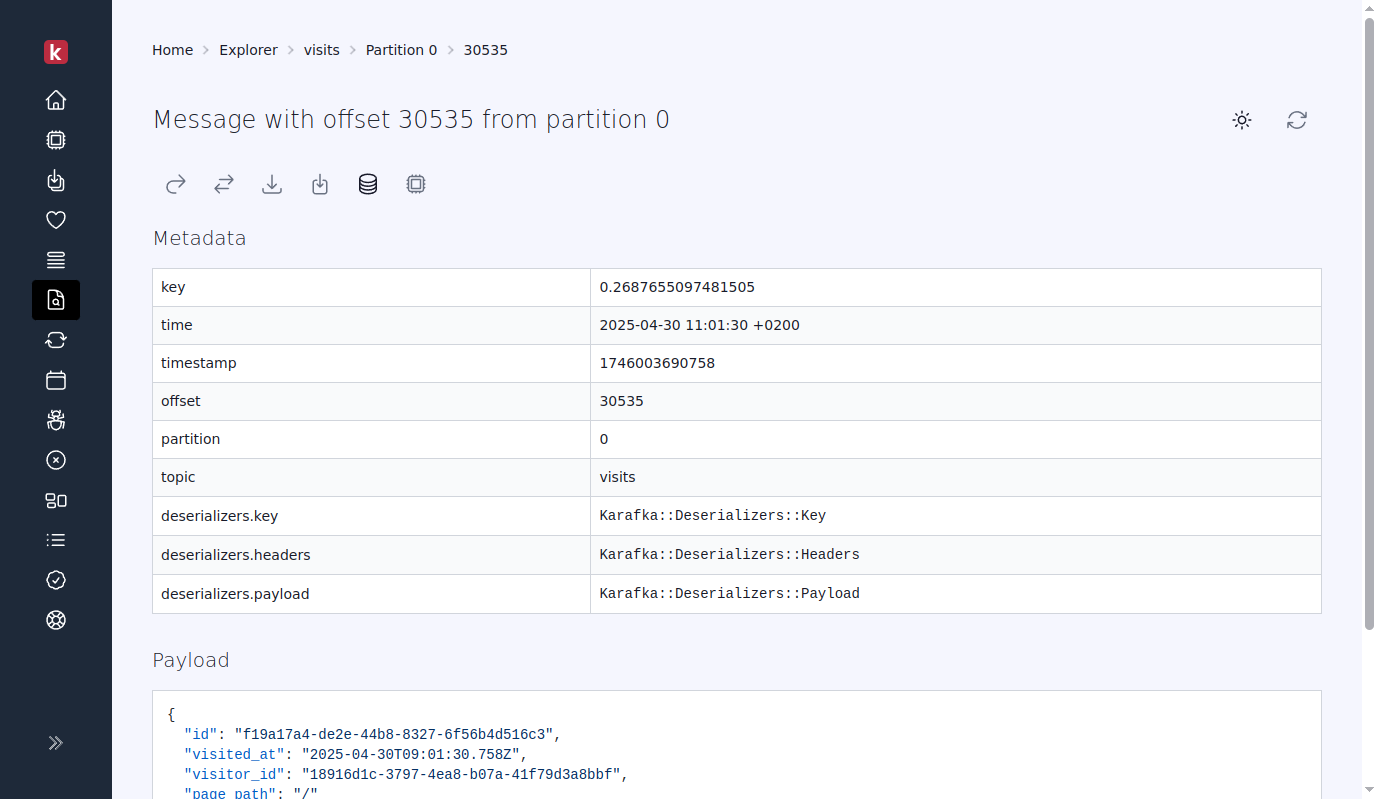
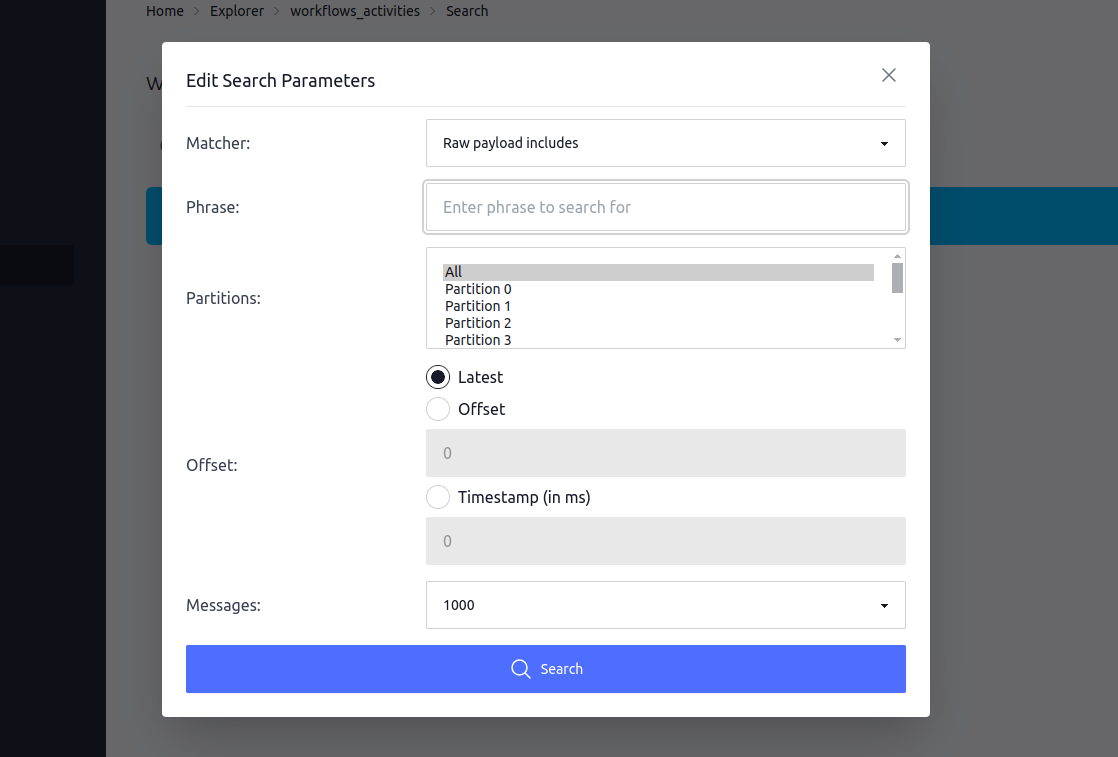
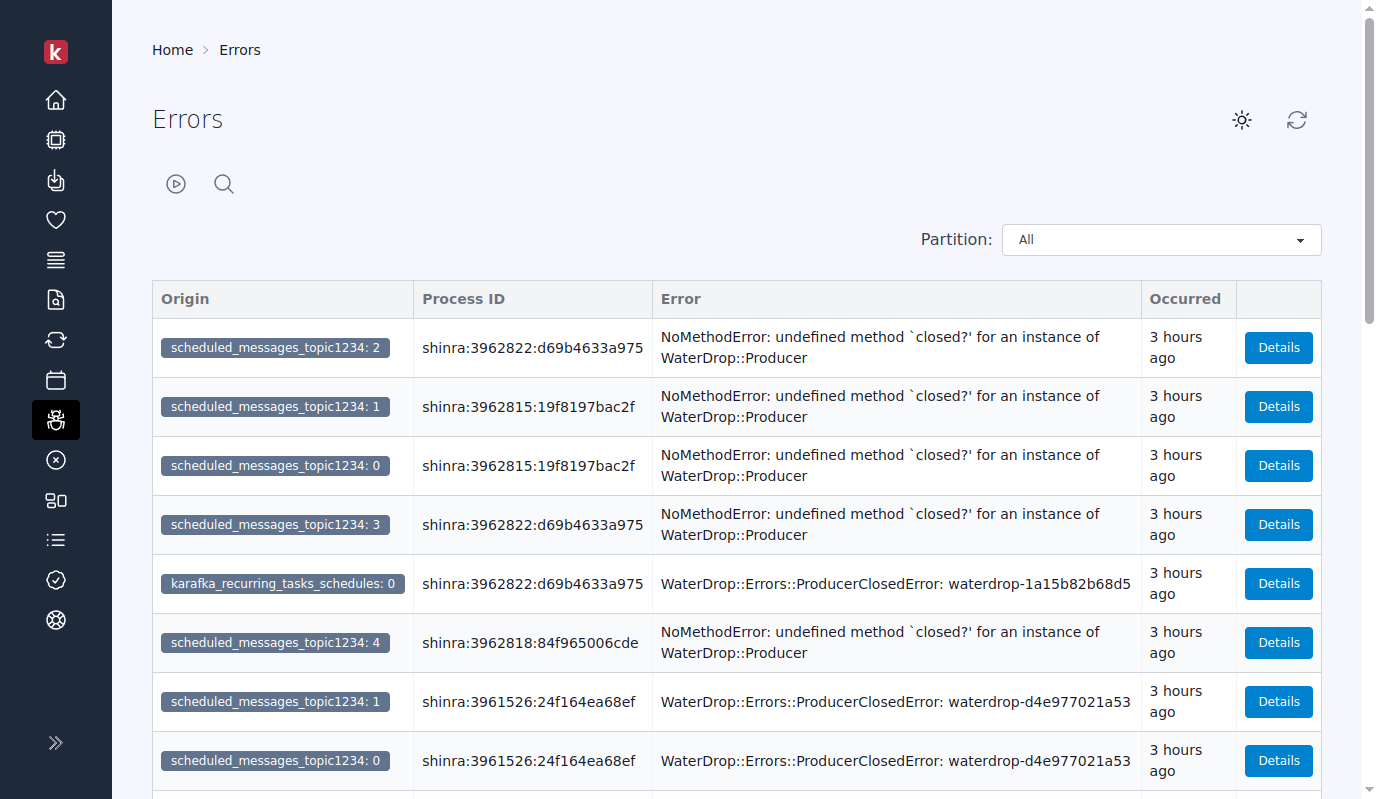
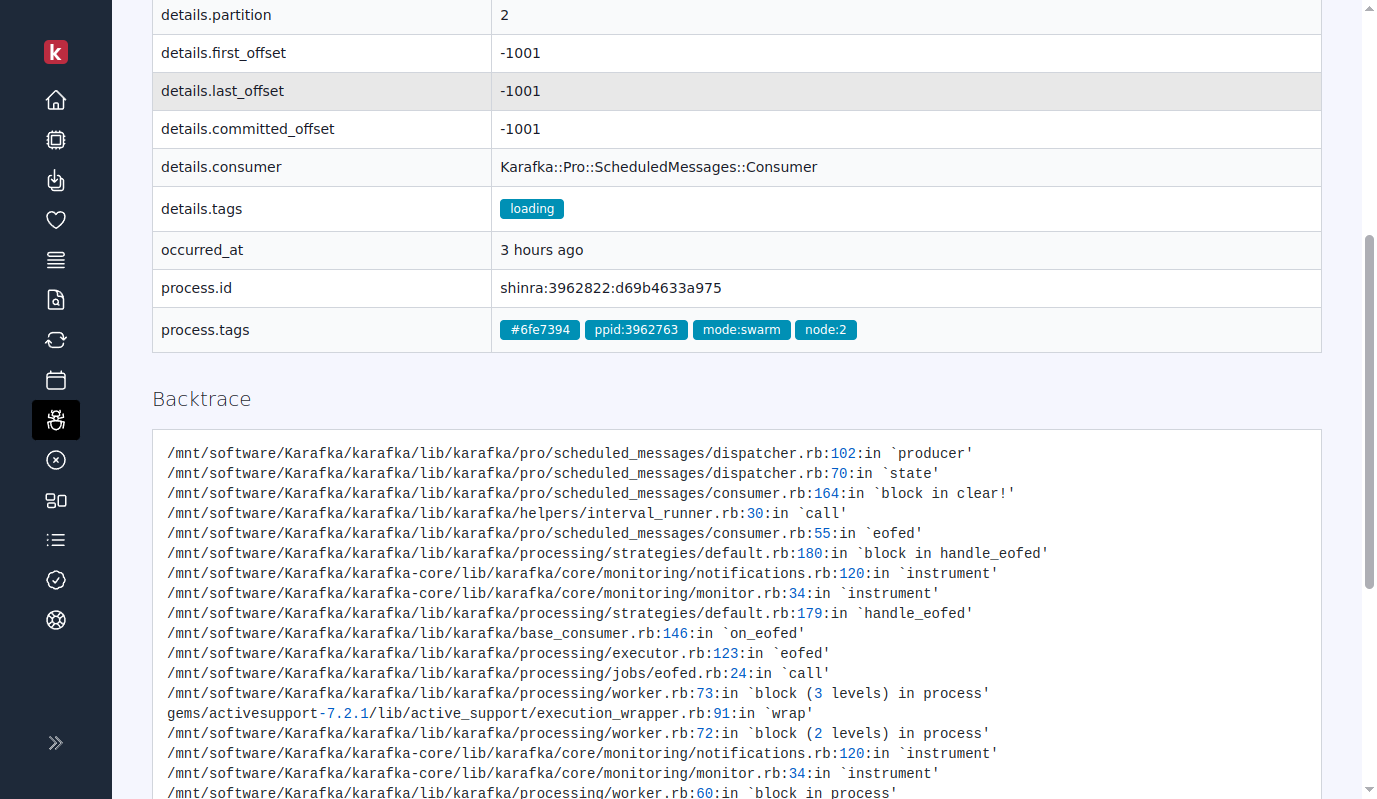
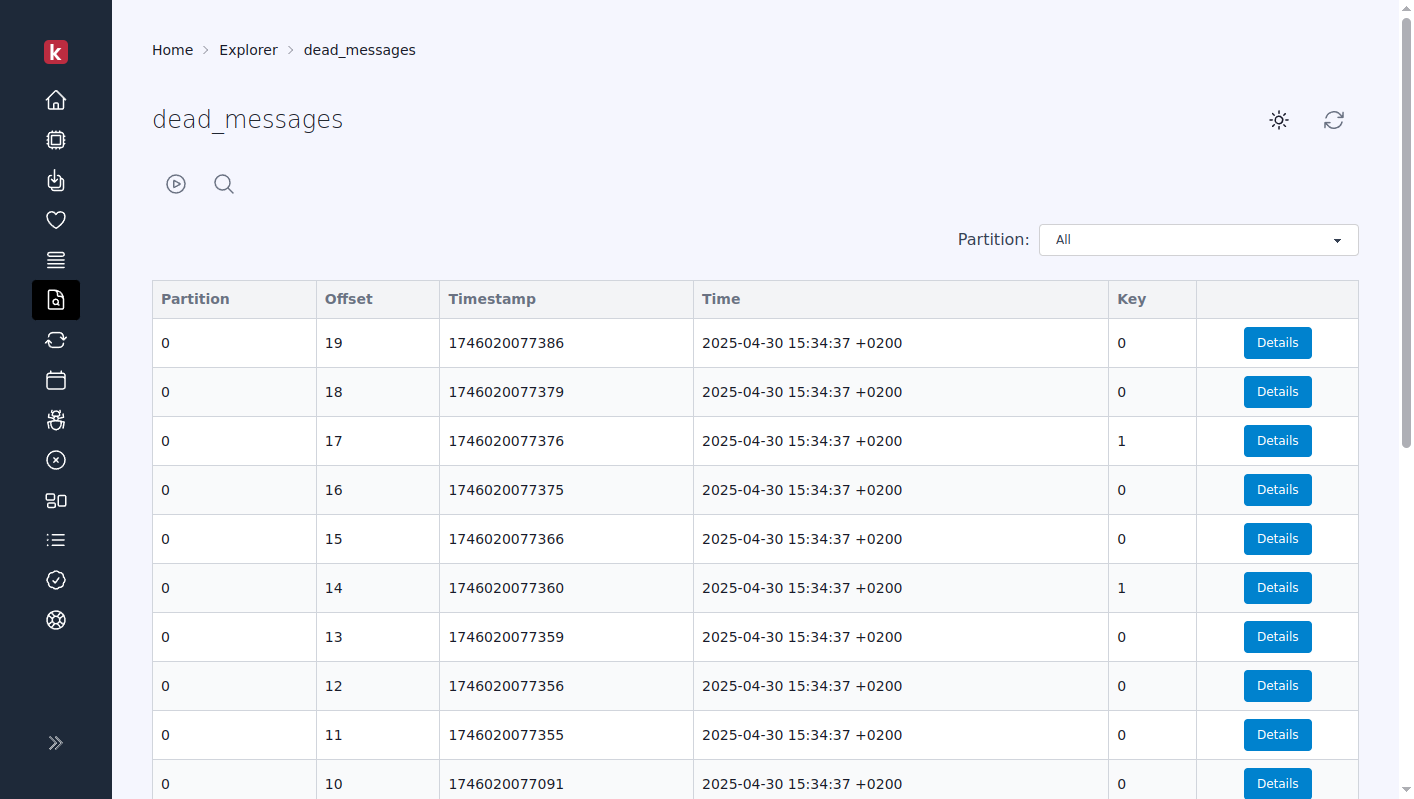
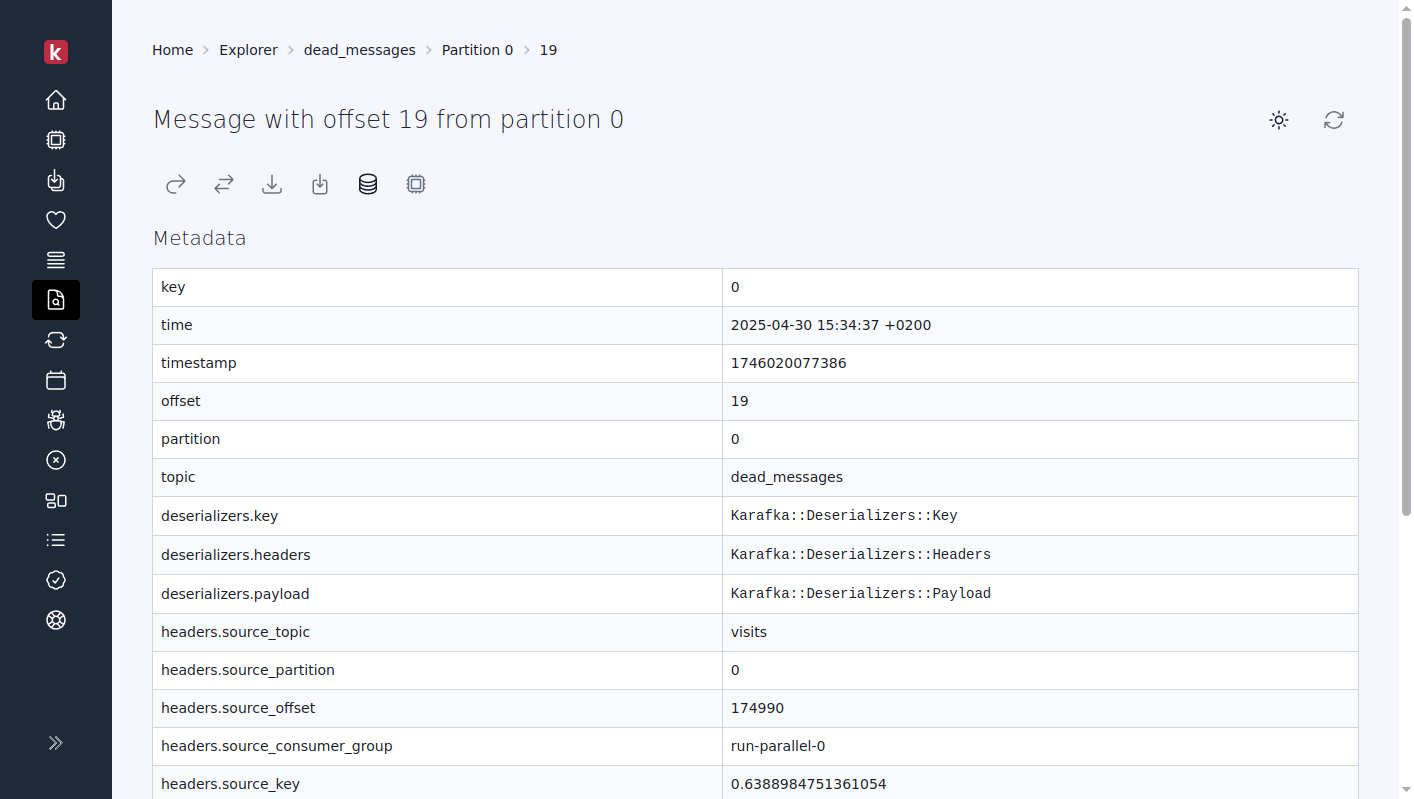
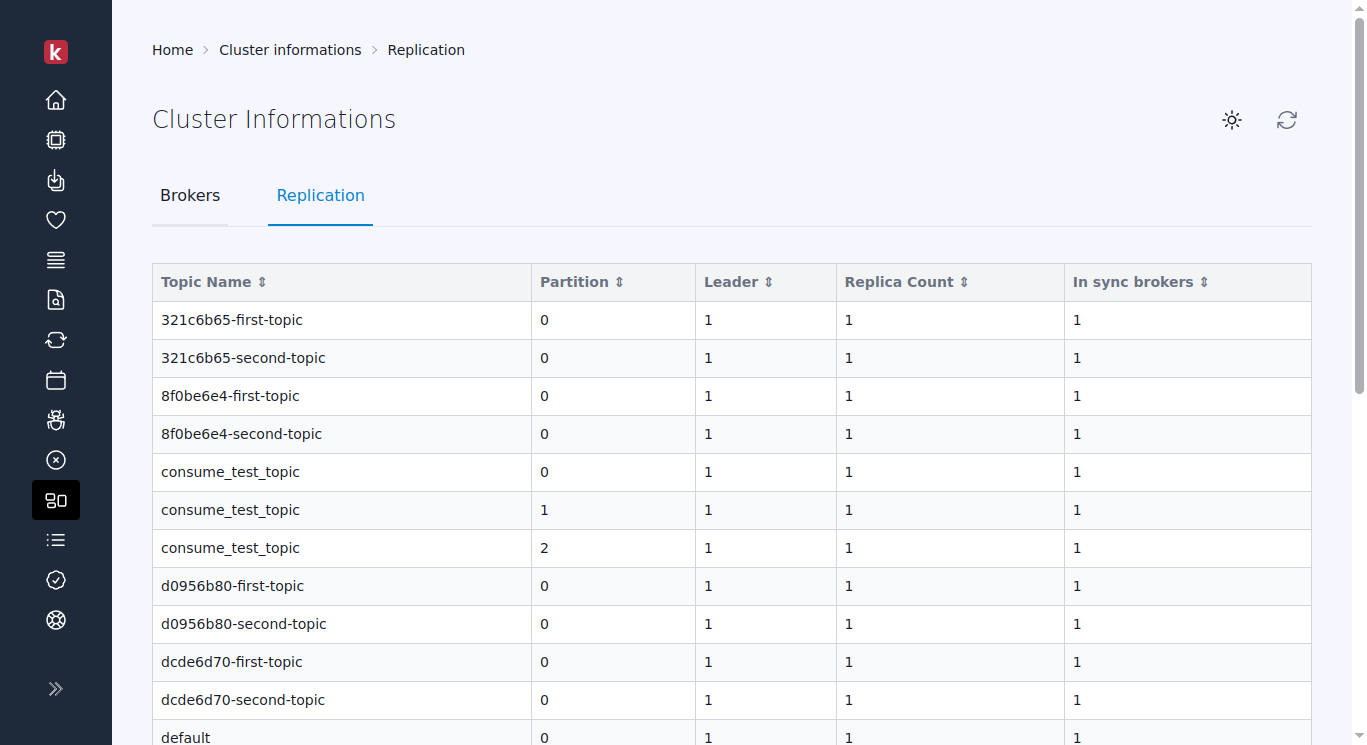
| Check Status | Description |
|---|---|
| Success | All is good, and the given check has passed. |
| Failure | Check has failed. Additional information should be provided to explain the nature of the issue. |
| Halted | Check was not executed due to a previous check failing. This status does not necessarily mean that a specific process was halted but rather that the check could not be performed because a prior check failed. |
| Info | Informative message that does not perform any checks but provides relevant details. |