Web UI Features
Karafka Web UI contains several features allowing you to understand your system's karafka consumption process.
Below you can find a comprehensive description of the most important features you can use.
Karafka Pro Enhancements
Karafka Pro offers enhanced Web UI with many additional metrics and functionalities.
Web UI Scope and Simplifications
Karafka Web UI does not aim to be a full analytical platform for tracking and measuring all data from Kafka with extreme accuracy. Due to technical reasons, some simplifications have been made. Karafka offers instrumentation API, allowing you to craft instrumentation matching your use cases. While certain graphs and metrics may not always be fully accurate, they should provide an overall understanding of the system state.
Dashboard
Additional Graphs in Pro
More graphs are available only in our Pro offering.
The dashboard provides an all-encompassing insight into your Karafka operations. It’s an indispensable tool for anyone looking to monitor, optimize, and troubleshoot their Karafka processes. With its user-friendly interface and detailed metrics, you have everything you need to ensure the smooth running of your Kafka operations.
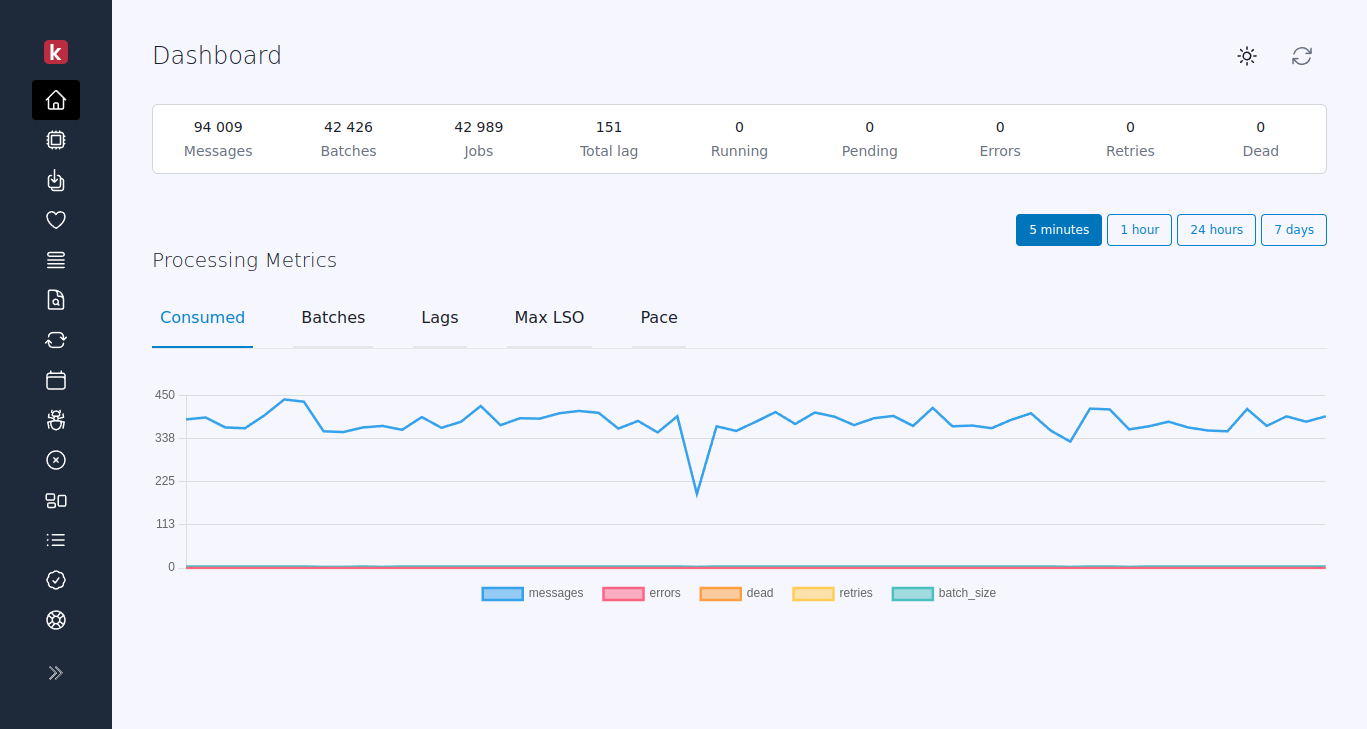
Consumers
Enhanced Consumer Metrics in Pro
More metrics and detailed consumers inspection are available only in our Pro offering.
The consumers status view allows users to view and monitor the performance of Kafka-running consumers. The page displays real-time data and aggregated metrics about the status of the consumers, such as their current offset, lag, the current state of consumers, and others.
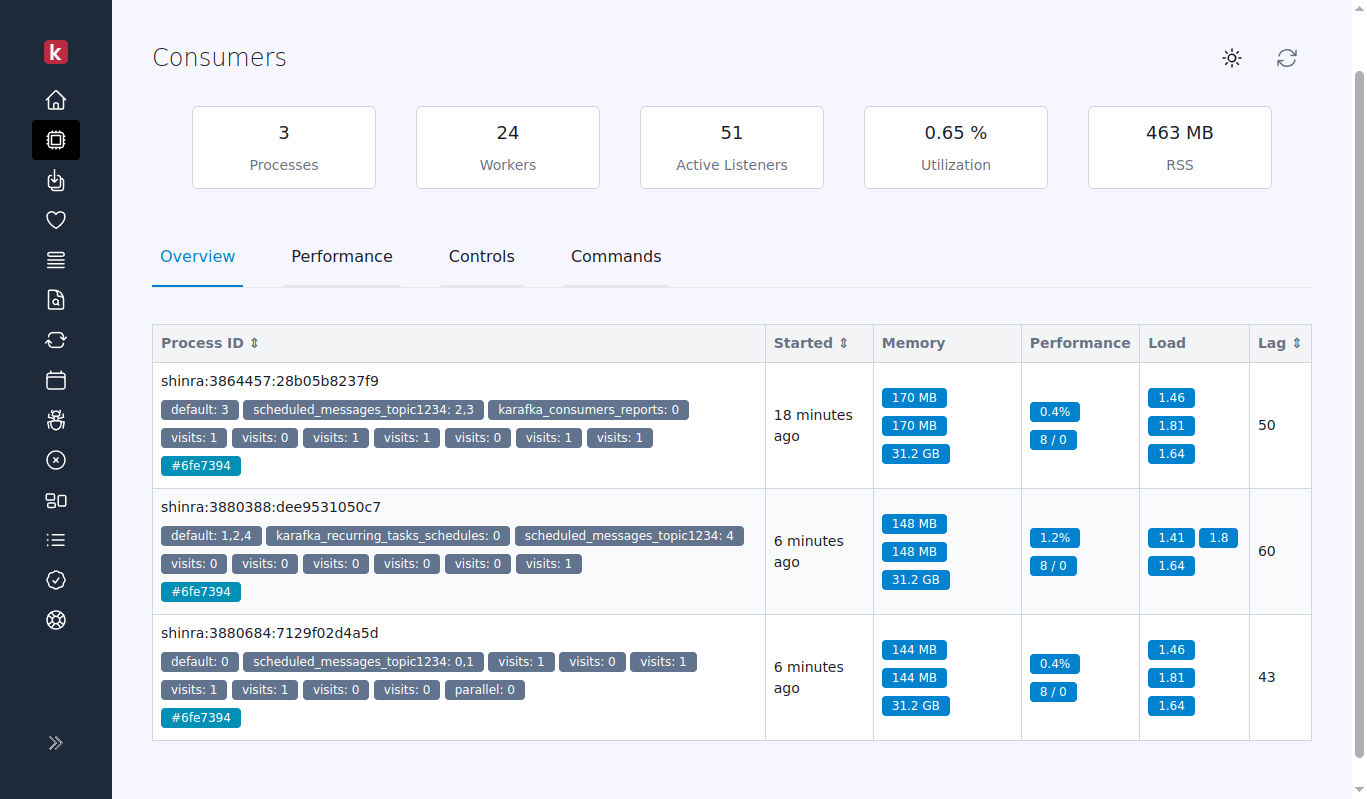
The following metrics are available for each consumer:
Started- The moment when the given consumer process was started.Memory- RSS (Resident Set Size) measures memory usage in an operating system. It represents the portion of a process's memory held in RAM and is "resident" in the system.Utilization- Displays the number of threads in a given process against a number of threads actively processing data in a given moment.Total lag- Sumed lag from all the partitions actively consumed by a given process.
Jobs
More metrics are available in our Pro offering.
This page provides a real-time view of the jobs that are currently being processed, including information such as:
Process- Process name where the job is running.Topic- Topic and partition which the job is processing.Consumer- Class of the consumer that is running.Type- Type of work:#consume,#revokeor#shutdownStarted at- Since when the job is running.
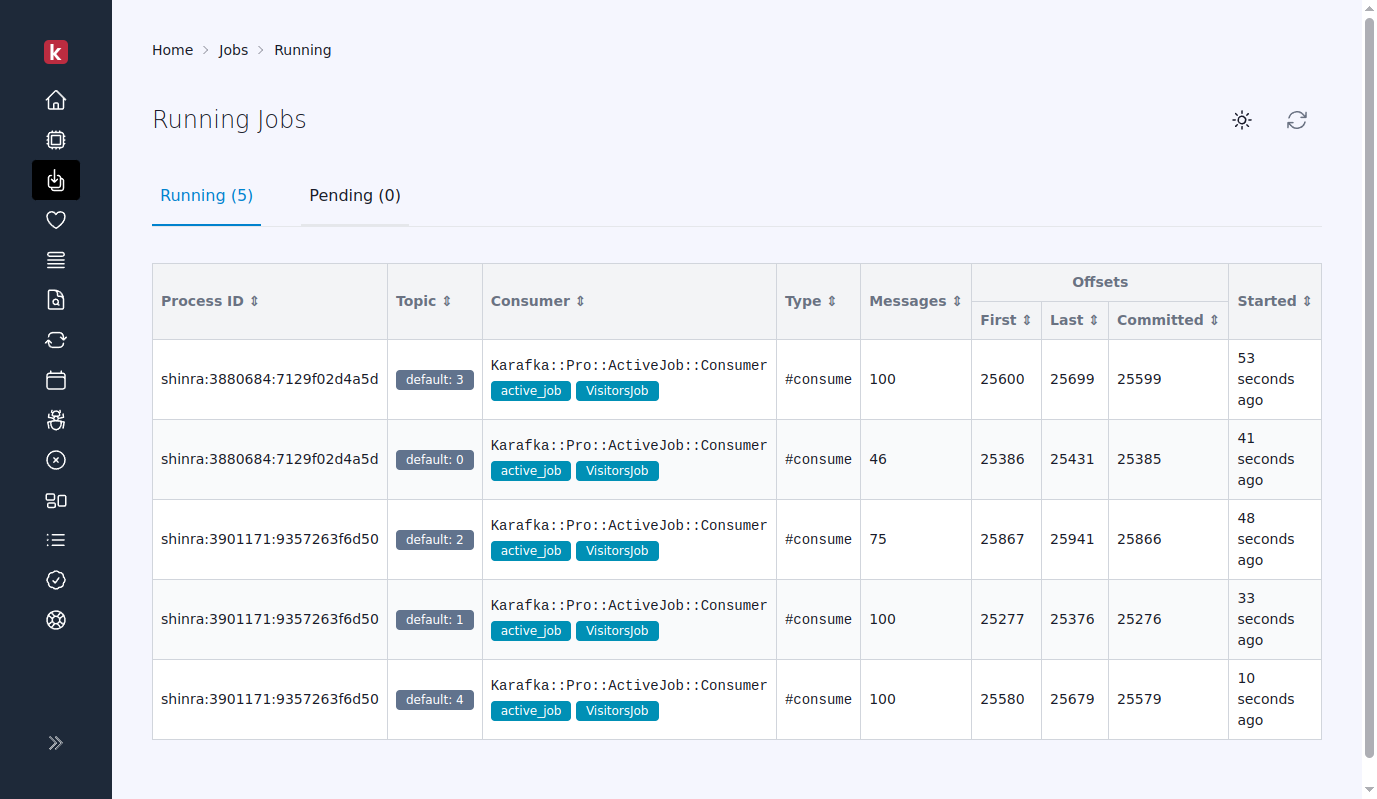
Health
This dashboard view shows Karafka consumers' groups' health state with their lag aggregated information and basic trends.
Here you can learn more about the information available in this dashboard view.
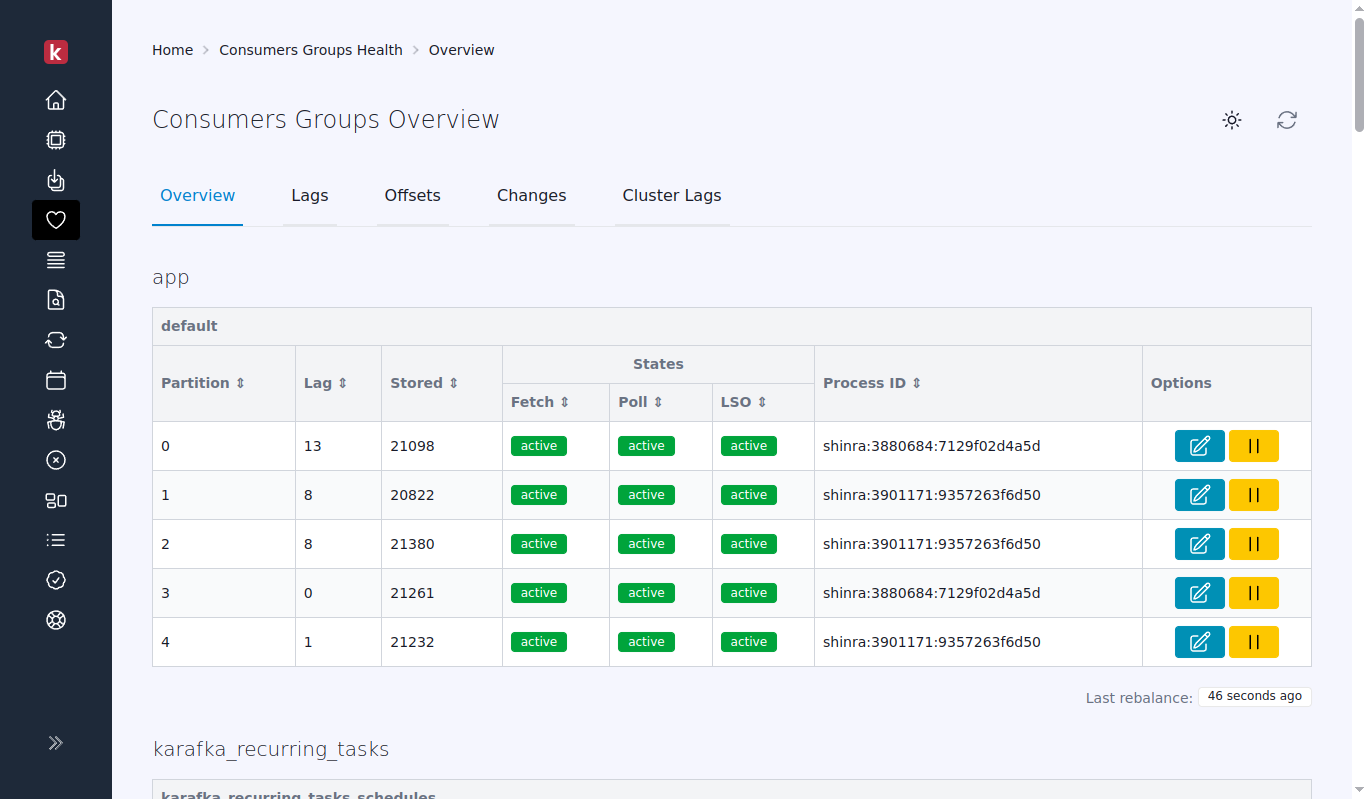
Routing
The Routing UI view allows users to inspect Karafka's routing configuration, including details about particular topics. It recognizes the routing patterns, though it is worth remembering that it can take Karafka Web UI up to 5 minutes to identify and map newly detected topics due to the internal caching layer.
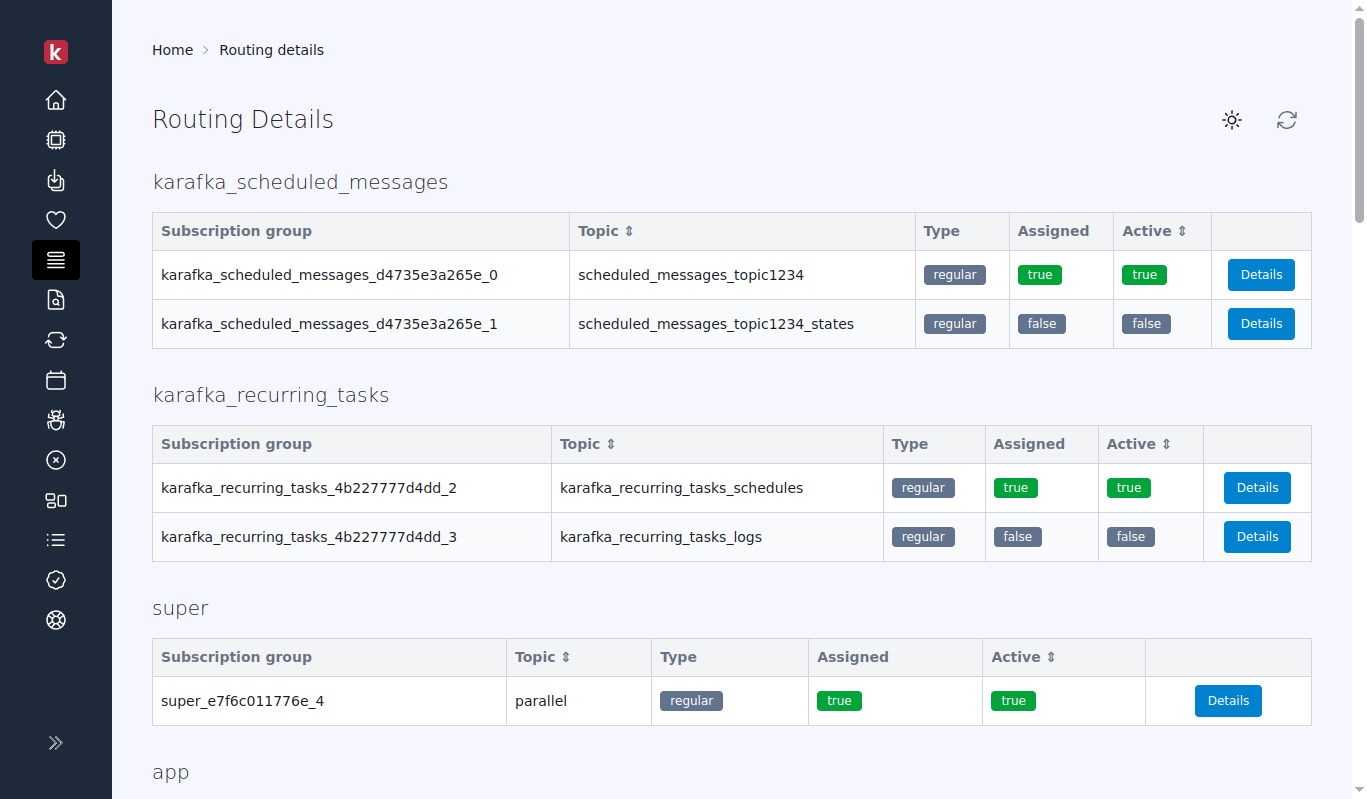
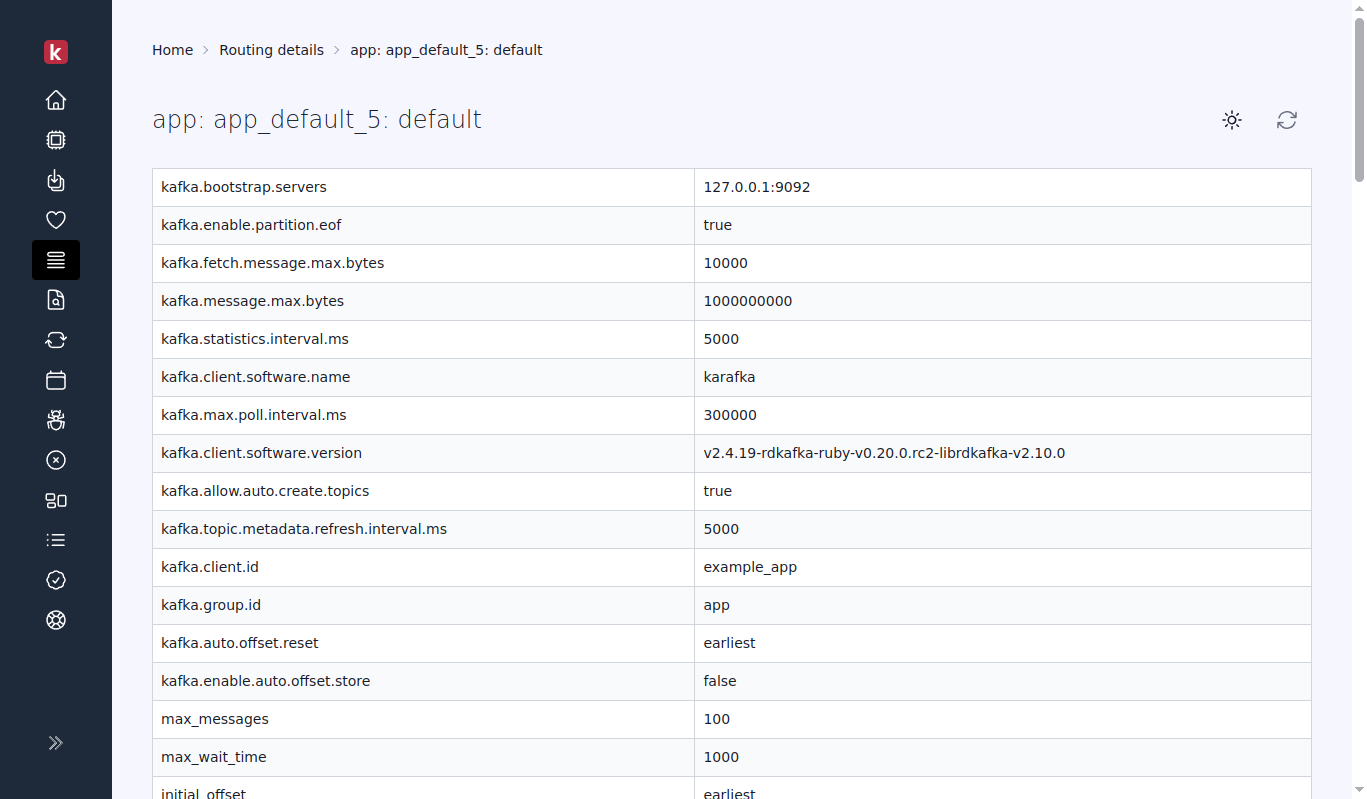
Explorer
Pro Only Functionality
This functionality is available only in our Pro offering.
Karafka Data Explorer is an essential tool for users seeking to navigate and comprehend the data produced to Kafka. Offering an intuitive interface and a deep understanding of the routing table, the explorer ensures that users can access deserialized data effortlessly for seamless viewing. You can read more about it here.
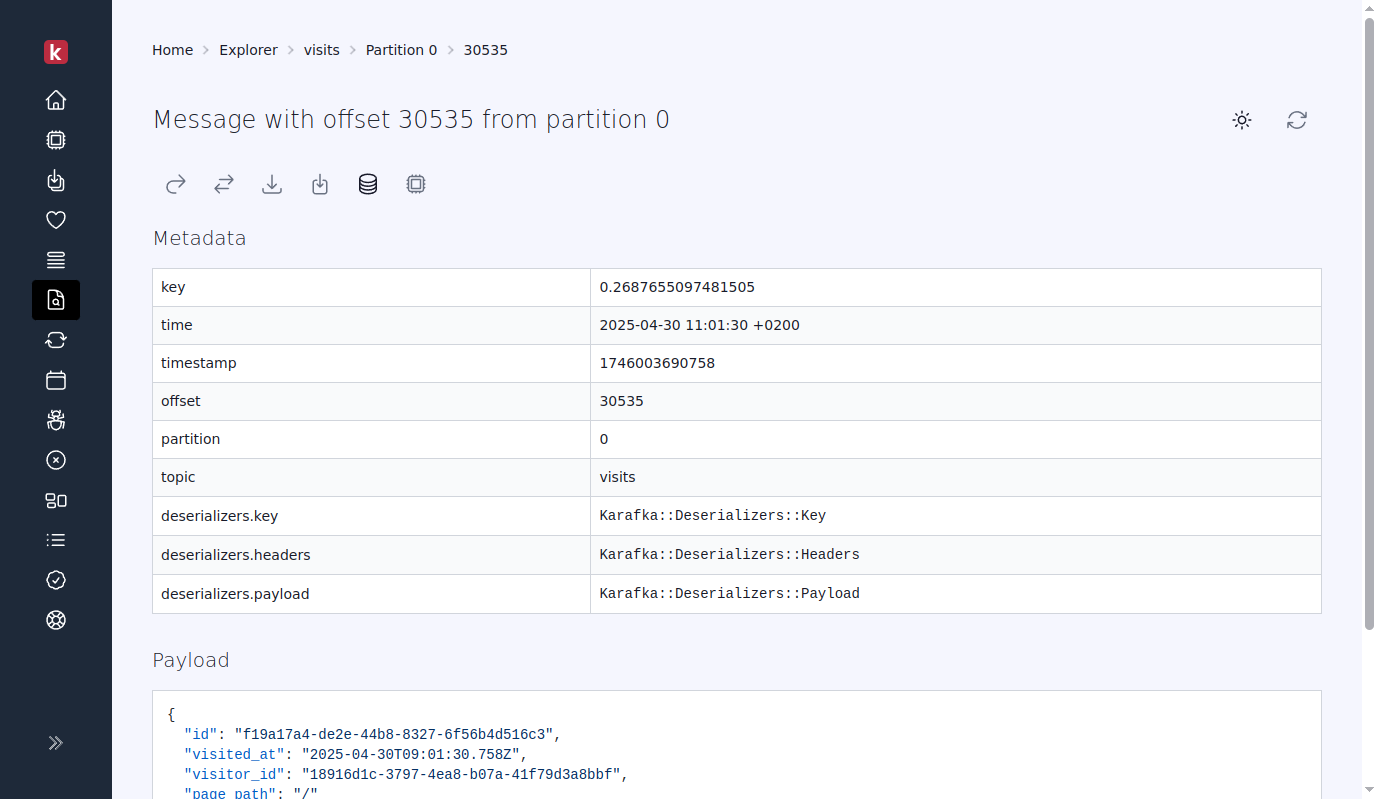
Search
Pro Only Functionality
This functionality is available only in our Pro offering.
The Search feature is a tool that enables users to search and filter messages efficiently. This feature allows users to search within one or multiple partitions, start from a specific time or offset, apply custom matchers to payloads, keys, or headers, and use custom deserializers for data.
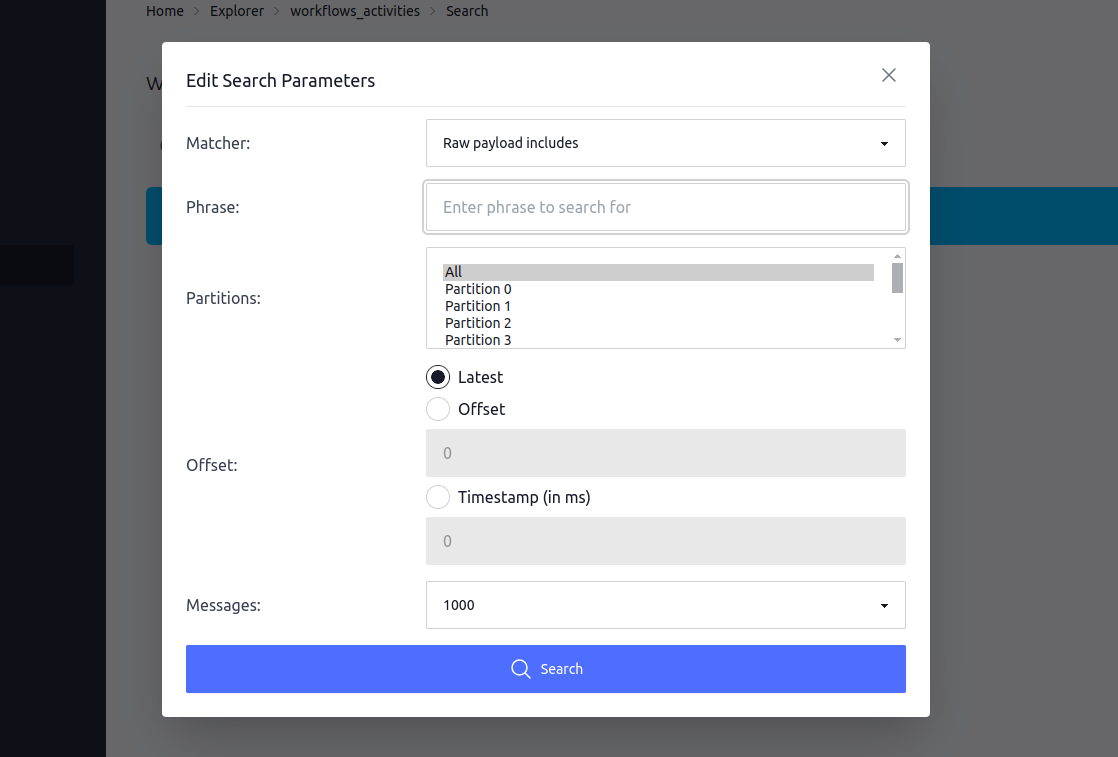
Errors
A Karafka errors page UI view allows users to inspect errors occurring during messages consumption and production, including all the asynchronous errors coming from librdkafka. It includes the following information:
Origin- Topic and partition from which the error comes or code location for non-consumption related errors.Process name- Name of the process on which the error occurred.Error- Error type.Occurred at- Moment in time when the error occurred.Backtrace(Pro only) - Full backtrace that shows the sequence of methods and calls that lead up to an exception (an error).
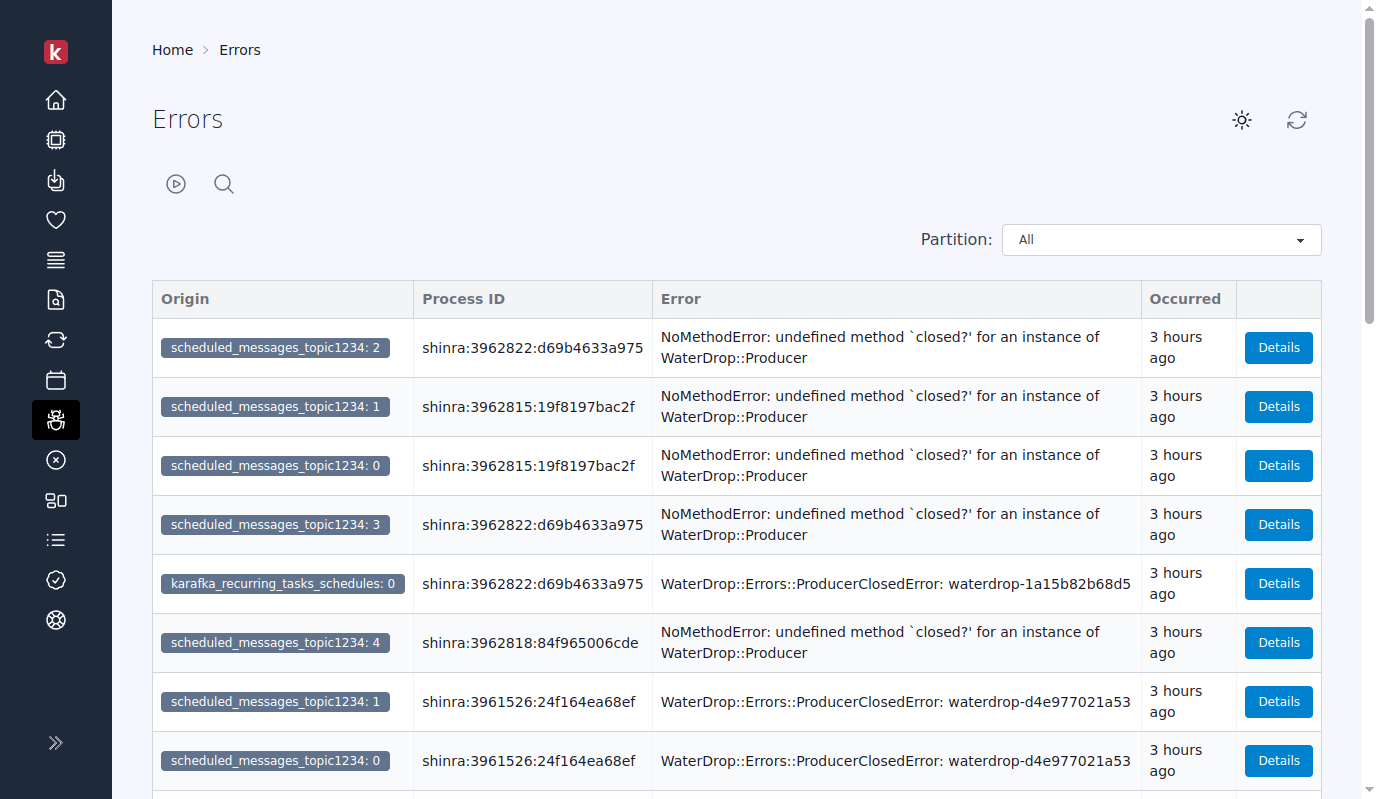
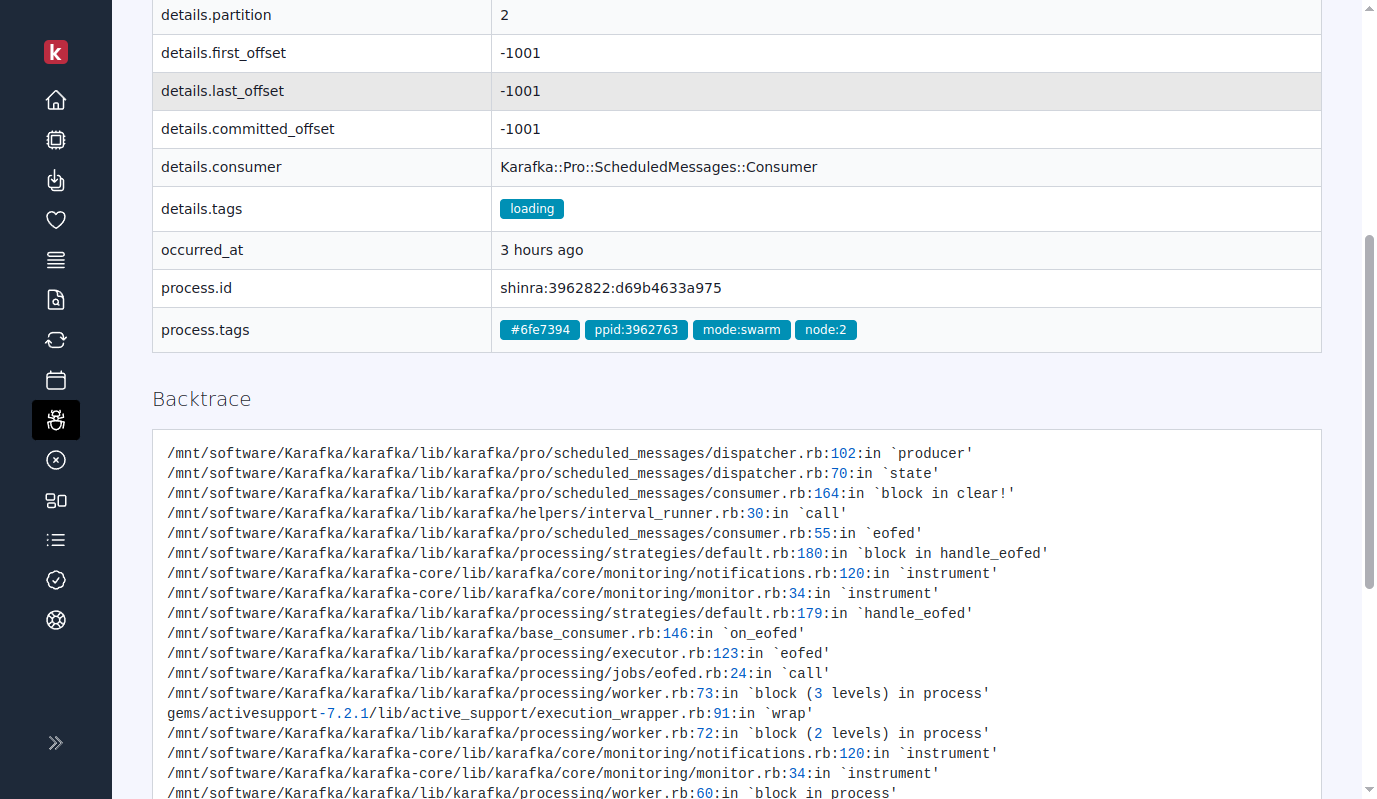
DLQ / Dead
Pro Only Functionality
This functionality is available only in our Pro offering.
The Dead Letter Queue (DLQ) dashboard allows users to view messages that have failed to be processed and were skipped and moved to the Dead Letter Queue topic with their original details.
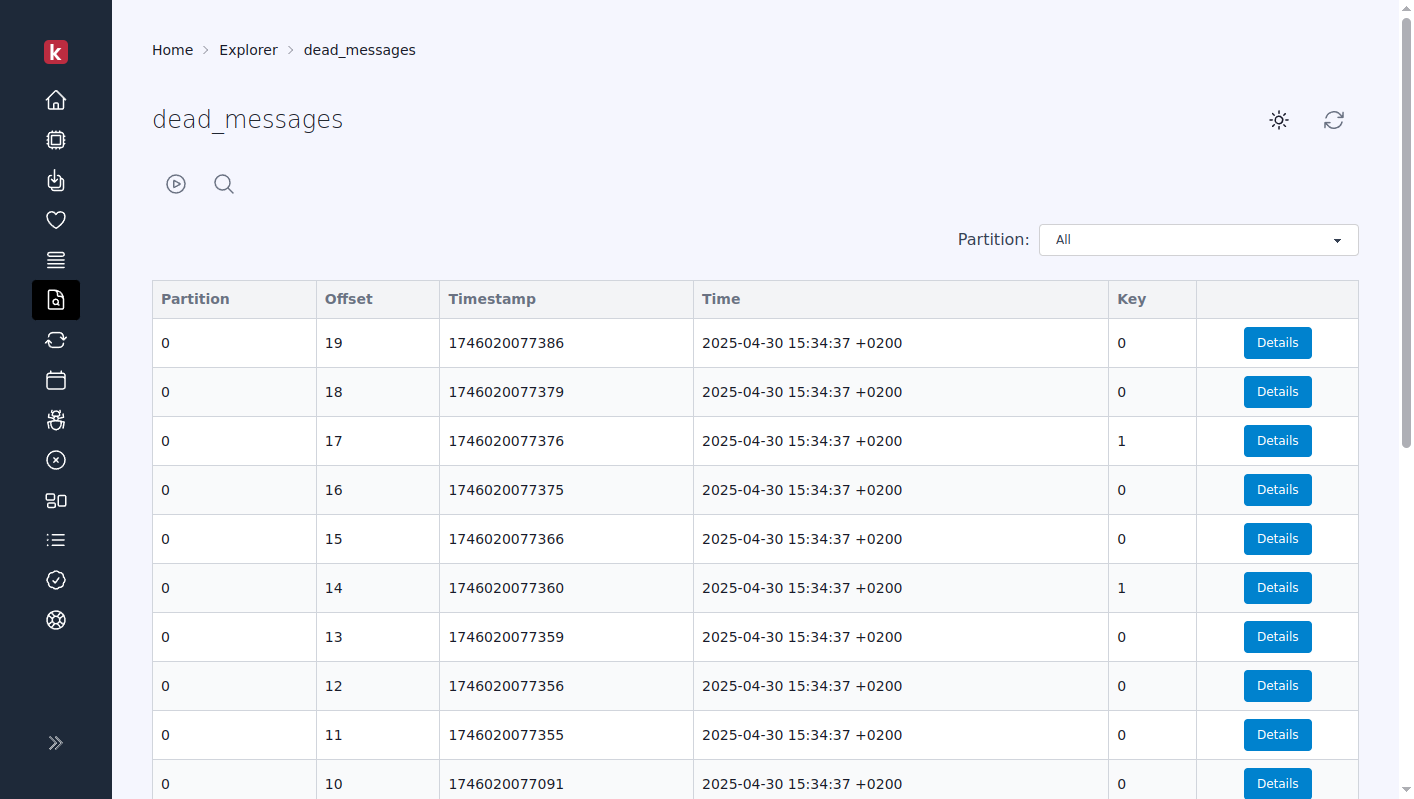
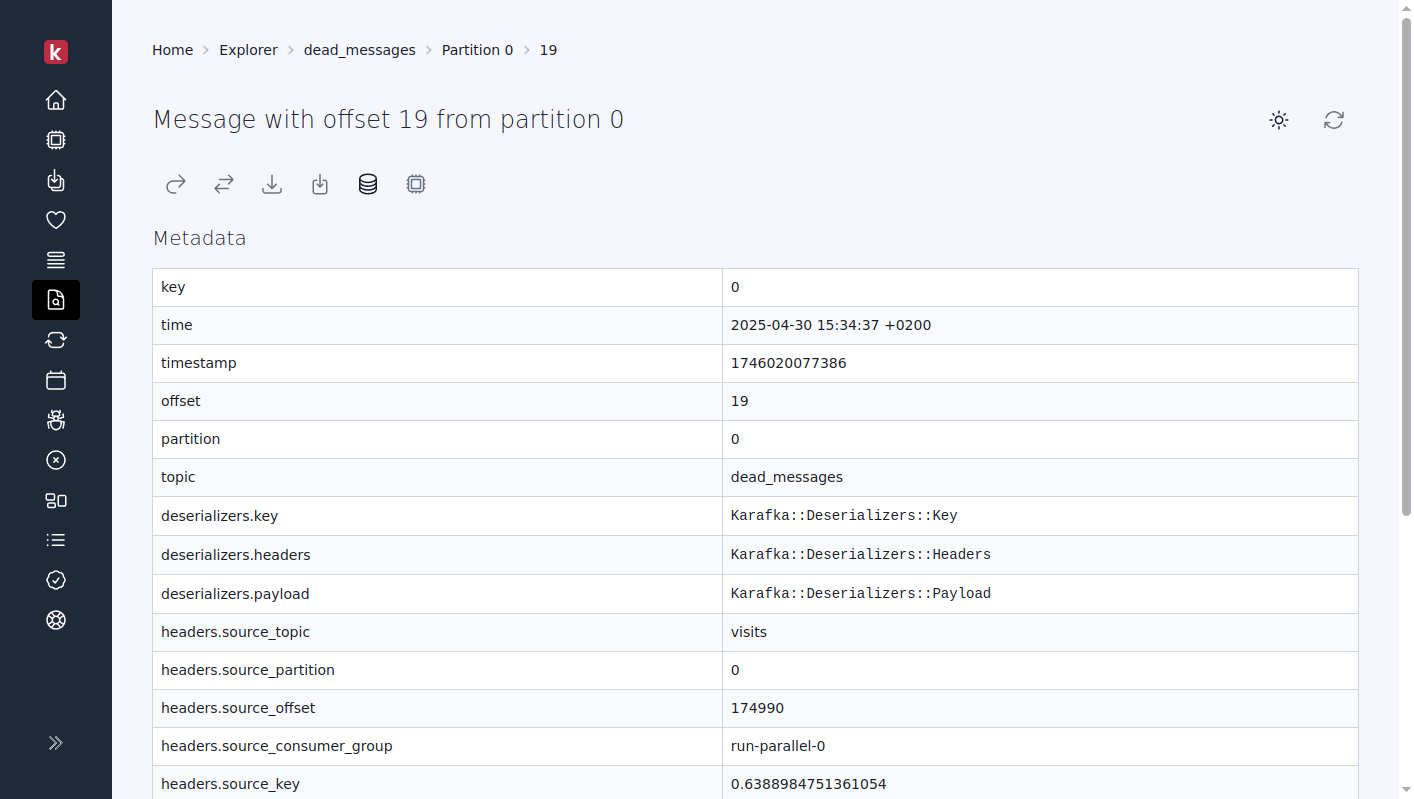
Cluster
The Cluster dashboard view displays information about the status of the Kafka cluster and the topics list.
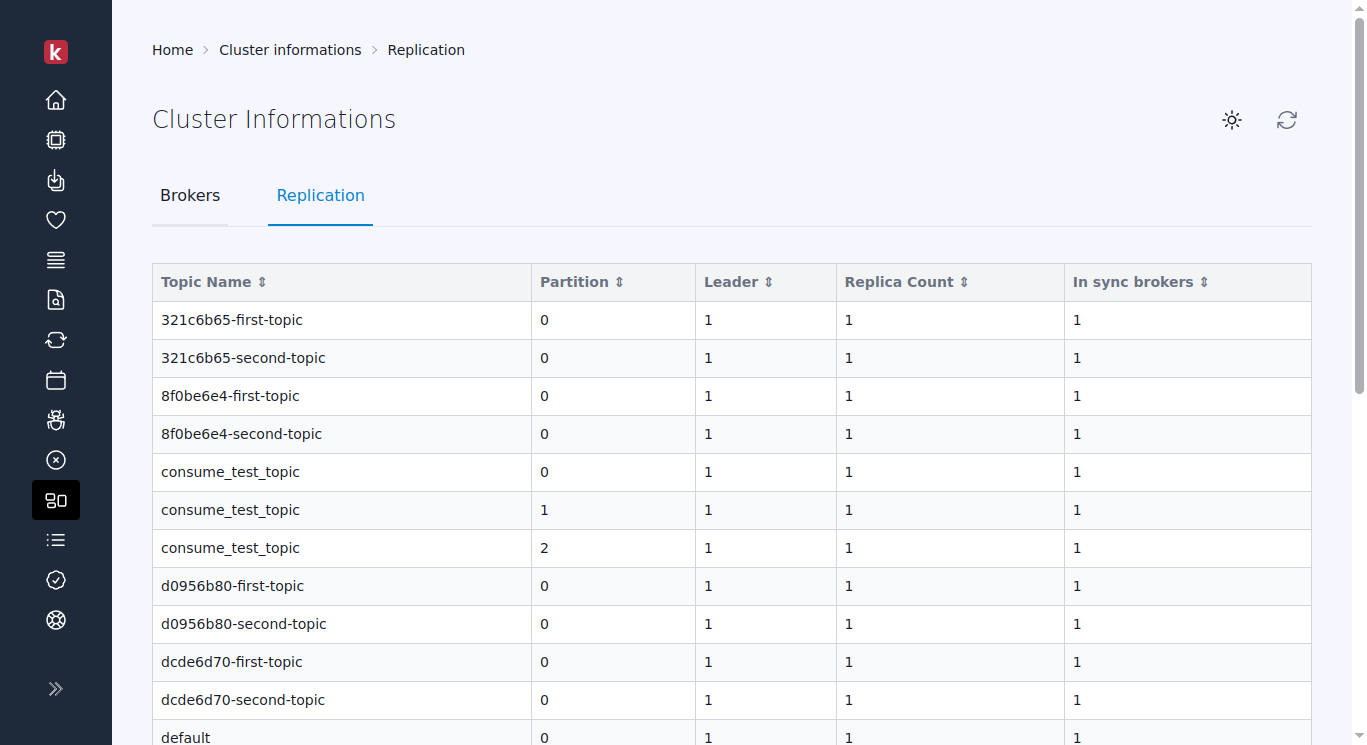
Status
The Karafka Web UI status page allows you to check and troubleshoot the state of your Karafka Web UI integration with your application.
It can help you identify and mitigate problems that would cause the Web UI to malfunction or misbehave. If you see the 404 page or have issues with Karafka Web UI, this page is worth visiting.
It is accessible regardless of connection permissions to Kafka and can be found under the /status path of your Karafka Web installation.
Each check may display one of the following statuses:
| Check Status | Description |
|---|---|
| Success | All is good, and the given check has passed. |
| Failure | Check has failed. Additional information should be provided to explain the nature of the issue. |
| Halted | Check was not executed due to a previous check failing. This status does not necessarily mean that a specific process was halted but rather that the check could not be performed because a prior check failed. |
| Info | Informative message that does not perform any checks but provides relevant details. |
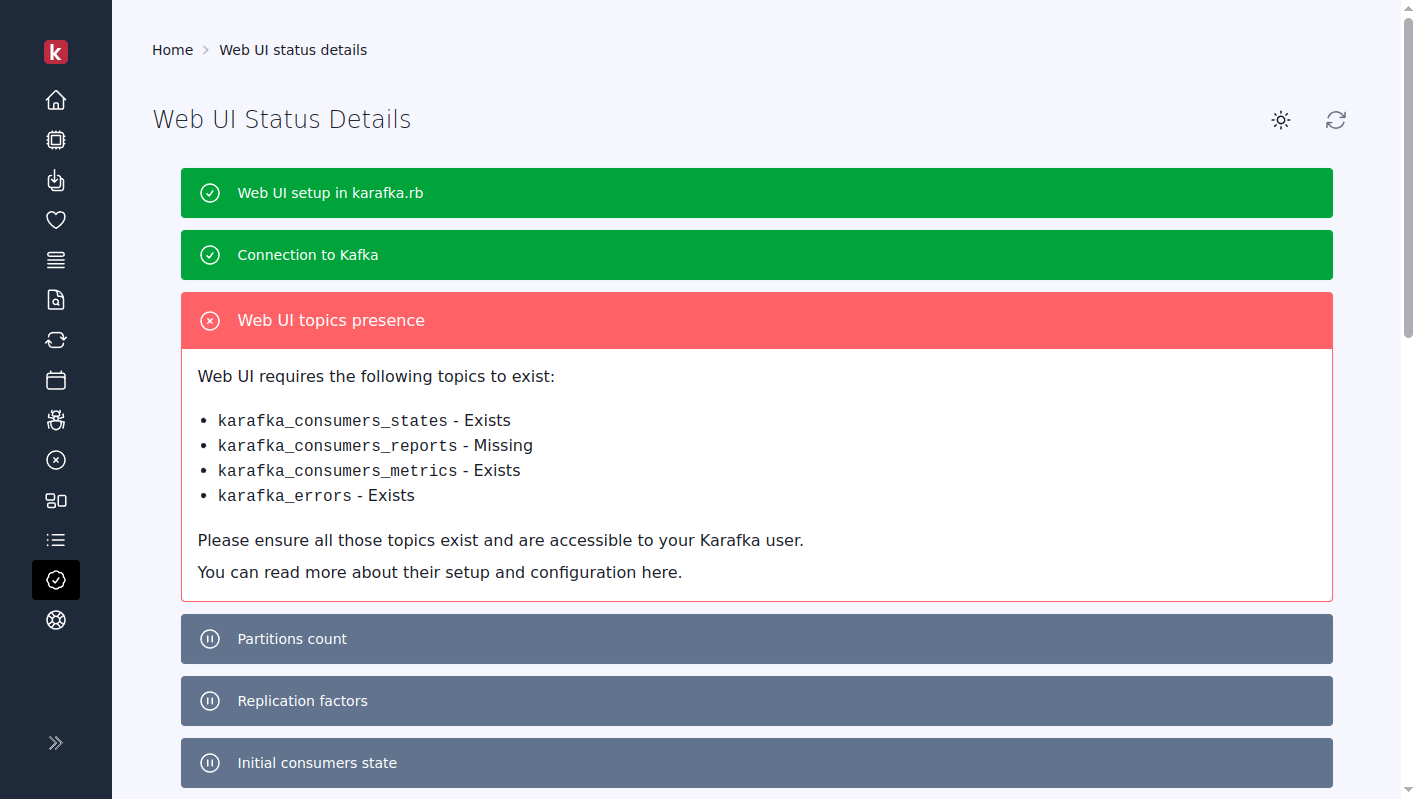
Last modified: 2025-05-16 21:23:27